GRAYESS IRT Cronista incorporates cloud based licensing system to prevent unauthorized use of the software. With your copy of software you will get so called Installation Key, a text string in form:
XXXXXX-XXXXXX-XXXXXX-XXXXXX-XXXXXX-XXXXXX-XXXXXX.
This key represents your license and links your copy of software with our licensing database. With one Installation Key you can install software on one or more PCs. This depends on the license that you have purchased.
There are also trial installation keys available that allow to use IRT Cronista with all its functions for a limited period of time.
First run
After installation IRT Cronista will be launched for the first time and you will need to enter the Installation Key, your name and name of the organization purchased license belongs to.
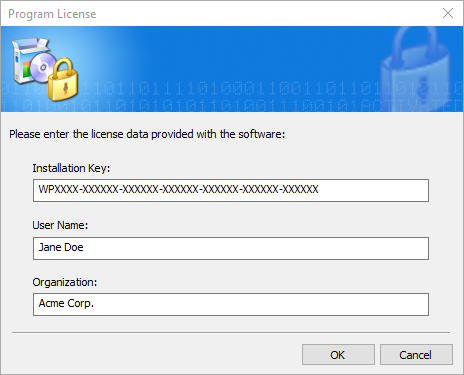
Activation
Before you can use the software you need to connect to our licensing server and activate the program.
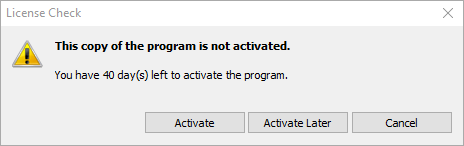
If you have Internet connection, select "Activate by using the Internet".
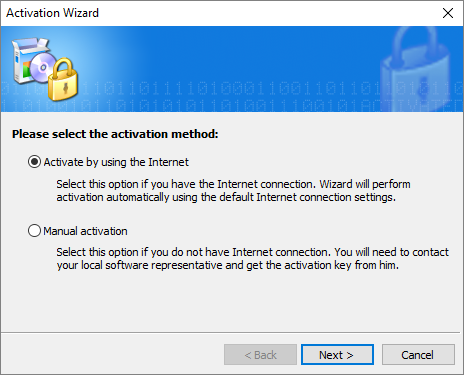
IRT Cronista will connect to the activation server and activate your copy of the program.
Manual activation
If your PC is not connected to the Internet, select the "Manual activation" option. To activate the program, you will need a smartphone with an Internet connection and a camera application that can recognize QR codes. Most standard camera applications can do this, but if you have an older smartphone model, you may need to use a special application for scanning QR codes.
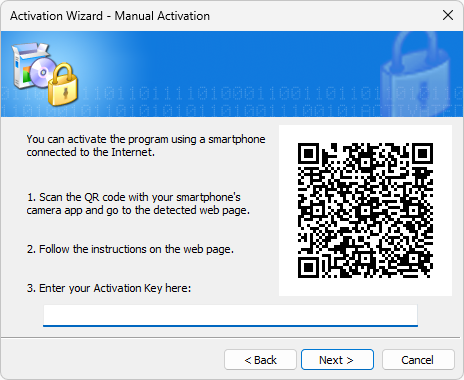
Use the camera on your smartphone to scan the QR code. The QR code contains a link, which will take you to the program's activation page. On this page, an Activation Key will be generated for you. Enter this key in the corresponding field in the Activation Wizard on the page with the QR code.
Note It's important to remember that if you generate an Activation Key but don't use it, the program license will still be activated and your computer will be counted as activated. |
Activation with help from your software provider
If, for some reason, both activation options did not work for you, you can contact your software provider to get assistance. Please leave the Activation Key field blank and press 'Next' button. This will bring you to a page with an Installation Id code. This code is needed for our support team to find your license on the server, solve the problem and generate an Activation Key for you.
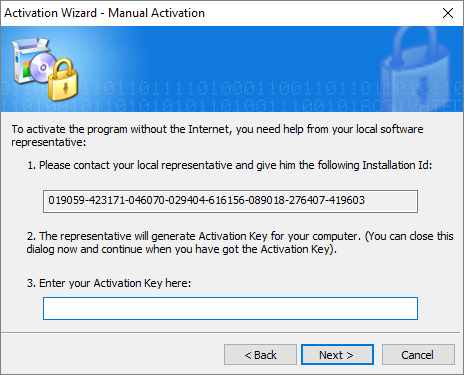
Please pass the Installation Id to your software provider. Installation Id is a unique signature of your PC that will be linked to your license. It is used to generate Activation Key that activates your copy of the software.
At this point you can close Activation Wizard. When you will get an Activation Key, please run Activation Wizard again (you will need to close and open IRT Cronista) and type or copy your Activation Key to the corresponding edit box. Click Next to finalize the activation.
Transferring license to another PC
If you do not need IRT Cronista on your computer you can transfer your license to another PC. For this you need to deactivate the license on the old PC. After that your license (Installation Key) can be used to install IRT Cronista on any other PC.
Select Help | Deactivate License in the main menu.
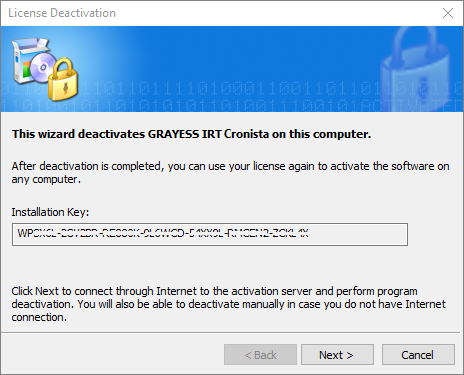
Click Next to deactivate the software automatically through the Internet. In case your computer is not connected to the Internet, you will be given the possibility to deactivate manually with help of a QR code and a smartphone. Procedure is very similar to the manual activation described above.
Important When you reach the page with the QR code, the program will be deactivated but will still be counted as active on the license server. To complete the deactivation process, you must either use the QR code or seek assistance from your software provider. If for any reason the deactivation process was not completed, you will need to reactivate the software on this computer and then deactivate it again in order to remove the computer from the activation list and free up the license. |


