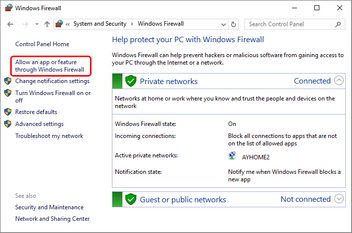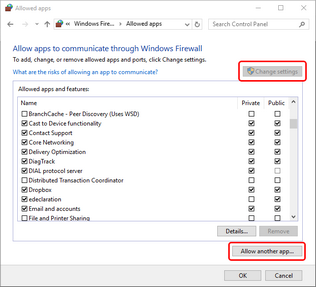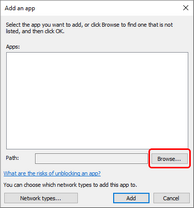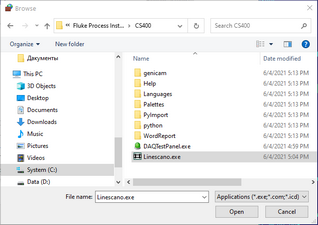Important Administrator privileges are required to install IRT KilnMonitor and associated drivers. If you install IRT KilnMonitor on a computer managed by an IT department, please contact your System Administrator for assistance. After installation and configuration, IRT KilnMonitor can be used as a normal user, administrator privileges are not required. |
Installation procedure
You will receive IRT KilnMonitor installation file on a flash drive or as an Internet download in form of EXE installation file. To install the software on a computer, run the installation file (double click on it in Windows Explorer) an follow the instructions on the screen.
After installation completed, IRT KilnMonitor will be started for the first time and you will need to enter the Installation Key from the license that you receive together with the installation file. Please see Managing licenses for details.
Firewalls
During installation IRT KilnMonitor automatically adds itself to the Windows Firewall exceptions list. Steps below are required only if you have problems connecting to the hardware (scanners) or there are problems accessing data by IRT KilnMonitor clients.
Firewalls will generally block network connectivity. To restore the connectivity you need to change configuration of the firewall. We will discuss Window Firewall as it is delivered with every Windows installation. If you use another firewall, please consult its documentation. IRT KilnMonitor is automatically added to the exceptions list in Windows Firewall during the first start at the end of installation procedure. If automatic configuration did not work out, please configure Windows Firewall manually as described below. To allow IRT KilnMonitor to receive data on the network you need to add IRT KilnMonitor to the exceptions list (list of programs allowed to send data to the network) in Windows Firewall: 1.Open the Control Panel (icons view), and click/tap on the Windows Firewall icon. 2.Click/tap on the 'Allow a program through Windows Firewall link' in the left pane. 3.Choosing the option to allow a program through the firewall will present you with a list of current exceptions. If the 'Allow another app…' button is disabled then you will need to click the 'Change settings' button. If your computer is controlled by an IT department you may not have permission to change these settings and you will have to get your IT administrator involved. 4.Then you will see the 'Add an app' dialog 5.Click the 'Browse...' button. Go to the place on your hard drive where IRT KilnMonitor is installed. Select Linescano.exe. 6.Enable all the check boxes for Private/Public/Domain. |
Removing IRT KilnMonitor
You can remove IRT KilnMonitor from your computer by using the Microsoft Windows uninstall program procedure (Start > Control Panel > Programs > Programs and Features).