To manage templates, use Report Generator dialog. To open it, in the main menu select 'Tools | Multi-Page Report'.
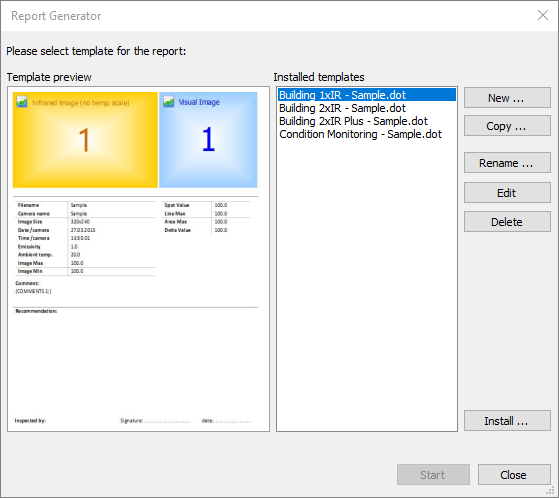
Install a template received by e-mail
To install a template received by e-mail:
1.Save received template file to your PC hard drive.
2.If the file is a compressed archive (for example zip) you need to unpack it first. Correct template file must have dot, dotx or dotm extension.
3.In IRT Analyzer in Report Generator dialog, click on 'Install' button. Select report template file.
Now your new template is copied to the proper place where report system can find it. It should appear in the 'Installed templates' list and you can use it to generate reports.
Create new template
Click on 'New' button to create a new template. You will be asked for a name. New template will be opened in Word for editing. It will not be empty - a helper template will be used where you can delete parts that you do not need. If you want to start from scratch - just delete everything.
Also you can copy an existing template and then modify it to your needs. Select a template you want to copy, click on 'Copy' button and enter a name for the new template. New template will be opened in Word for editing.
Template structure
A template is just another Word document. We can think of a template as of a report with just one infrared image section. This image section will be repeated for every infrared image sent to a report. Sections without infrared images will be left unchanged.
As a template is simply a report document, Manual report creation method works also for template creation.
Rules and hints for report templates organization
1.Placeholders, fields and tables must be not filled with real images (Thermo Reports toolbar will not allow to fill them).
2.Every template must have at least one infrared image placeholder.
3.Usually a template has three parts - report header (title page), main part and report footer. There can be more parts, but only the main part is duplicated when data is sent to a report, other parts are left unchanged. The main part is the one with infrared image placeholders.
4.Template parts are separated with the help of sections (read about sections here). For templates sections are especially important as they define what part of document is duplicated when data is sent to a report.
Section containing infrared image placeholder called a main section. It is duplicated, other sections are not. |
5.To see if your template is properly separated into sections you can show hidden formatting symbols:
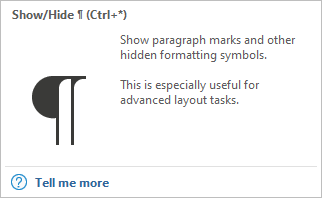
Section breaks look like this:

Such marks should appear between the part of your template that is duplicated and the other parts.
6.If you use a summary table it should be either in the report header or in the report footer, not in the main section.
7.Often images and tables change their positions during report generation. To make this does not happen it is recommended to organize objects and text on your page in one big table with invisible borders. Text Wrap for image placeholders must always be 'In Line with Text'.
Document properties
Document properties are text properties related to whole report, not to a particular infrared image. Examples of such properties are customer name and address, report title, report data and so on. Document properties are filled by template user after report is generated.
For a template you first define all the properties. Then you insert them at different parts of your template as fields.
To define list of propertied click on 'Document Properties' in Thermo Reports toolbar. Then add all properties you need to the list:
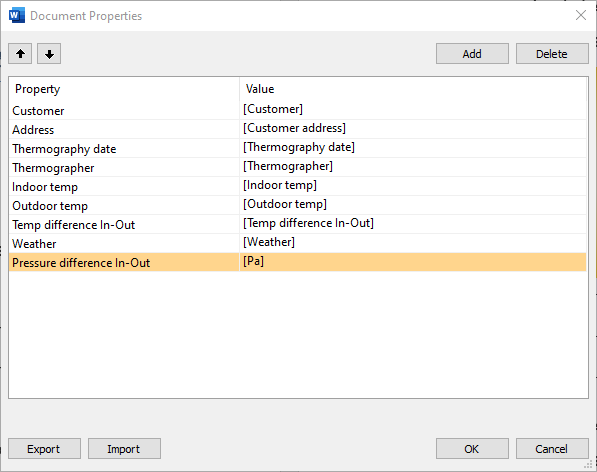
After you have a list of document properties ready you can insert them as fields. Put caret to a place in your template where you need a property to appear. Find 'Field' button in the Thermo Reports toolbar and click on a small arrow under the 'Field' button, select 'Insert Document Property Field'.
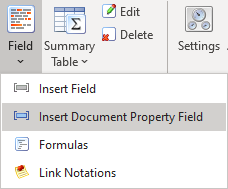
A small dialog will appear. Select a property there.


