A set of frequently used notes, divided into categories is called notations in IRT Analyzer.
Consider, how many different sentences you use when writing an inspection report? Most likely not that many and they repeat frequently. Notations allow you to define all possible comments once and divide them into groups. Every time, when you need to add a note to an image, instead of keying in the text again (or copying it from another image), you can simply choose it from a list of notations. Moreover, software of some infrared cameras allows you to do it in the field.
Notations are indispensable when creating reports. Just define places in a report template where to insert notations by category – and the textual part of your report is done automatically.
There is also Notations Briefcase, the place where you can store many sets of notations and select an appropriate one for your current case.
Selecting notations for images
Notations are available only in Individual image analysis mode. |
When you have opened an image for analysis, you can find Notations window under the Analysis Objects window:
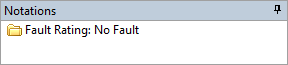
Default notations are very simple, you can only select a fault rating. Click on Notations window to activate edit mode and then mark appropriate options.
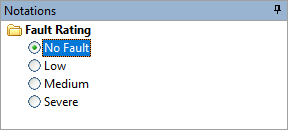
Selecting notation set from Notations Briefcase
You can assign a different notations set to your image. To do so in the main menu select 'Tools | Notation Set'.
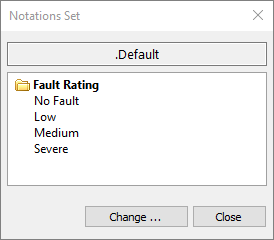
Press 'Change' button to open Notations Briefcase:
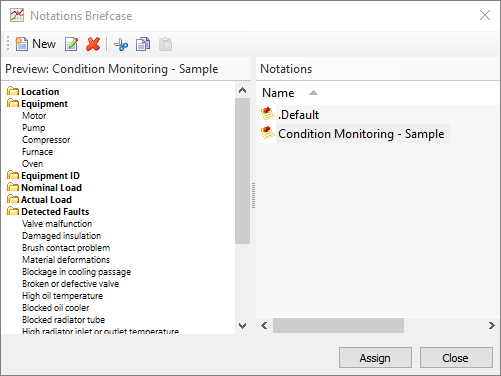
Select needed notations set and press 'Assign'.
Notations set will be active for the current image and for all other images stored in the same folder. |
After you selected a new notations set, you can use it to annotate images:
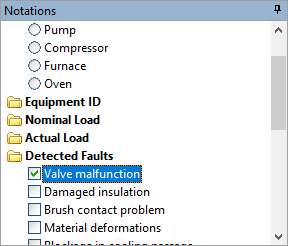
Note: when notations are chosen for an image, they remain with the image even if you select another notations set. In this case you will see combination of chosen notations from the old notations set and notations from the new notations set. |
Adding new notations
Some notations categories do not have predefined values. Examples are "location" or "customer name". Sometimes you will not find the needed entry in the available notations list. In such cases you need to enter a new value.
Select the category you need to enter a new value for and press Enter.
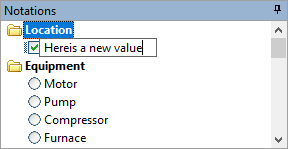
In the same manner you can add new categories to your notations, but this is not recommended as such categories will not be available for automatic import in the reports.


