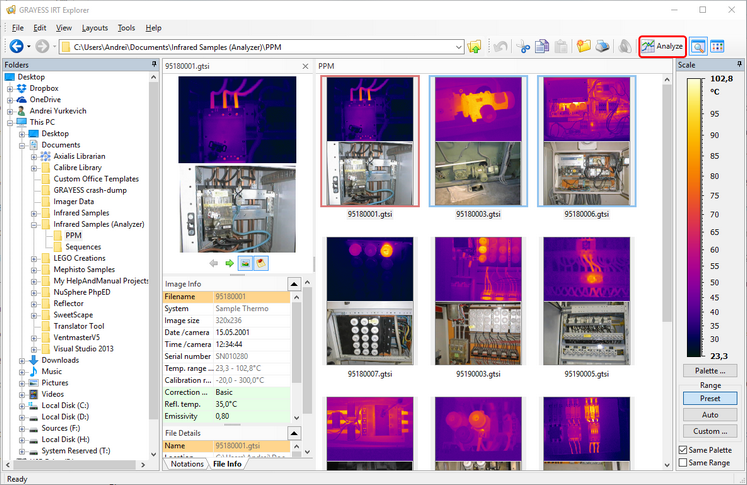IRT Analyzer supports several image formats. Supported image formats are listed in the program license, therefore some of them may be not licensed and are disabled.
There are video and single image files. Video files are called sequences in IRT Analyzer. You will want to analyze these two types of data differently - for single images you will need individual set of analysis objects for every image, for sequences you will utilize trend analysis with one single set of analysis objects for the whole sequence. Depending on the file type IRT Analyzer will automatically select the appropriate analysis method (individual or sequence). When you open multiple single image files IRT Analyzer cannot decide how to treat them - as a sequence or as many independent images. In this case you will be asked to make the decision:
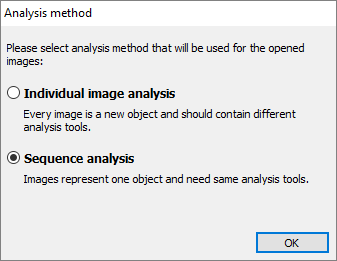
Individual images
These are the one-shot pictures, when you are not interested in the time process, but only in the current state of the object. You can open several such pictures simultaneously and analyze them one by one. Every picture will have its own individual settings - analysis objects and set of diagrams. When you switch from one image to another, set of analysis tools also changes. When you close such images, analysis tools are remembered individually for every image.
Active analysis method is shown in the bottom-right part of the main window. It is not possible to change it after images where opened. You need to open them again.
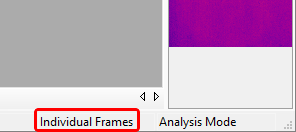
Use main menu 'File | Open' (or button in the toolbar) to show the standard file open dialog and select the images. Examples of individual images can be found in 'Documents | Infrared Samples | PPM'. They have ".gtsi" extension and can store analysis objects inside image file.
Sequences
Sequence files normally contain many images - IR video. Sequence will have only one set of analysis tools associated with it. When you switch from one frame to another, analysis objects and windows are not replaced.
Active analysis method is shown in the bottom-right part of the main window:
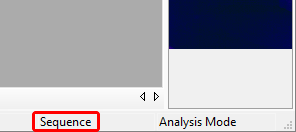
Use main menu 'File | Open' to show the standard file open dialog and select a sequence file. You can open only one sequence file (you can add another sequence file afterward in Sequence Editor). Examples of sequences can be found in 'Documents | Infrared Samples'.
Often camera or 3rd-party image recorder saves sequence of images in many files - one frame per file. Such sequences can also be opened in IRT Analyzer with sequence analysis method. To do so in file open dialog select all the files that comprise one sequence and open them. IRT Analyzer will ask if you want to analyze these frames as individual frames or as a sequence, select 'Sequence analysis'.
Infrared images in preview mode
In IRT Analyzer you cannot open two IR images in analysis mode and display them side-by-side. For this you will need to run two IRT Analyzer instances. Yet it is possible to show one image in analysis mode and others in the preview mode.
To open an additional IR image in the preview mode, use the same main menu 'File | Open' (or button in the toolbar). Place mark in the 'Open in Preview' check box.
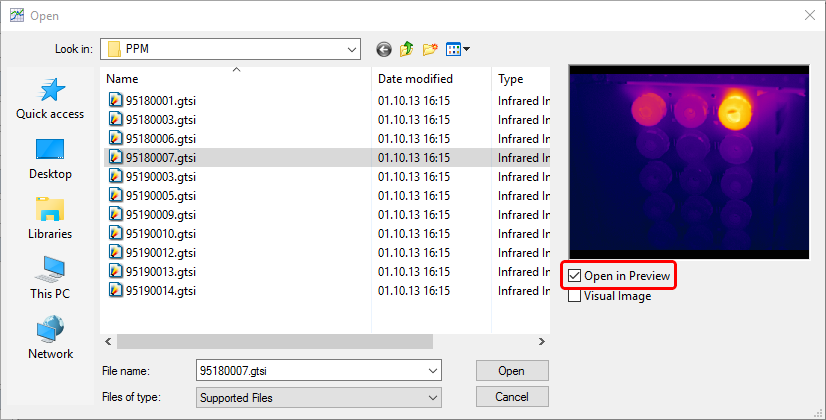
New image will be shown in a separate Preview window:
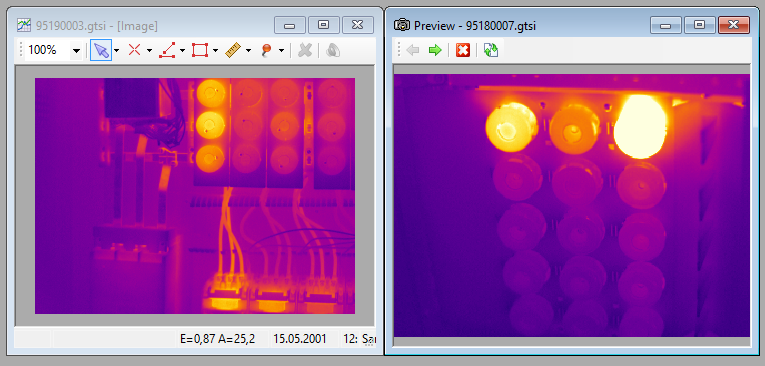
It will use the same temperature scale as the main image, so you can compare image temperatures by the color.
You can open more than one image in the preview mode. They can be all stacked in one window (and you switch between images with the arrow buttons), or you can show them in separate preview windows. To show active preview image in a separate window, right click on it to show context menu and select 'Show in New Window'.
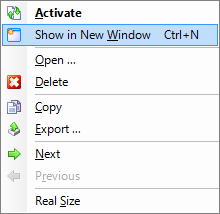
In individual image analysis mode you can replace main IR image with the image from the preview window. For this right click on the preview image and select 'Activate' from the context menu. Double clicking on the preview image does the same thing. When you have an image sequence open, or live image is running, this function is not available.
Visual images
Often visual light images are stored together with infrared images. In this case they will be automatically loaded to the preview window when you open the infrared image. If visual image is stored separately, you can link it to the infrared image by manually opening it. Use the same main menu 'File | Open' or the button in the toolbar.
Opening images with IRT Explorer
We developed a special explorer for infrared images. This explorer is similar to Windows Explorer but has many additional functions for convenient work with infrared images. You can use IRT Explorer to load images and sequences to IRT Analyzer. It is more convenient because you can always see thumbnails and additional properties of IR images. Also you can use IRT Explorer to link visual image to their IR counterparts (if they are not already linked).
Select images or sequences you want to open and click 'Analyze' button in the toolbar.