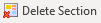After IRT Cronista has generated the report, you, most likely, will want to check it or make additional comments. You should feel free here, as the generated report is a usual Word document and you can use all the Word features. For example, you can type some more text, change formatting, draw an arrow connecting the problem zones at the infrared and visual images and so on.
IRT Cronista adds its own Thermo Reports toolbar into Microsoft Word. This toolbar is designed to help you performing report creation tasks.

For more information, see Thermo Reports toolbar.
Document properties
If template contains Document Properties, after report is generated you will need to fill them.
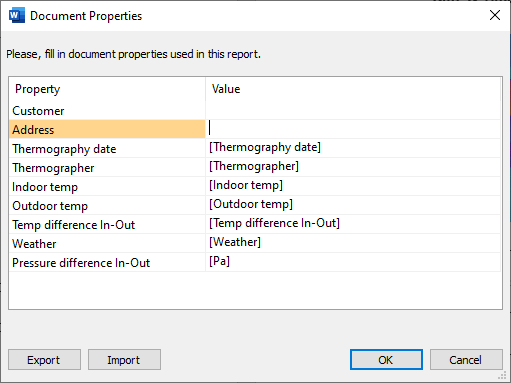
You can also change document properties at any time later. Click on Document Properties button in the Thermo Reports toolbar,
Correcting mistakes
If you have noticed, that some of the information is not correct (or not full) and changes are required, do not worry, you do not need to recreate the complete report again. Links to the original images and corresponding analysis collections are stored together with the document. You just need to send the IR image you want to change to IRT Cronista, make necessary corrections and then apply the changes back into the report.
To edit an image or a diagram or any data imported from IRT Cronista: 1.Place the cursor (click) on an image, a diagram or a text field you want to change. 2.Press the Browse for Images button in the Thermo Reports toolbar. IRT Cronista will open with the corresponding IR image loaded for additional analysis.
3.Make needed corrections in IRT Cronista, press Apply to Report button in the Switch to Report toolbar. Press Cancel to return to Word ignoring the changes.
|
Hint: Another way to make any corrections in a report is to double-click on an item you want to edit. Depending on the item type different actions will be taken. |
Inplace infrared image editor
If you double-click on an infrared image in the report, a built-in infrared image editor opens without sending you back to IRT Cronista.
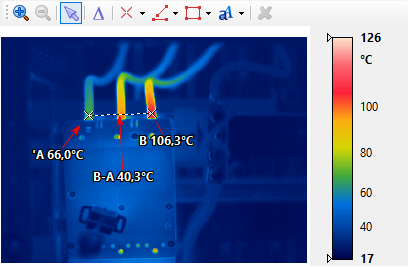
The editor contains a full toolkit of measurement tools to analyze infrared images. With the help of this toolkit you can draw spots, lines and areas on the image, create text objects, calculate delta between spots and other objects, etc. Many analysis options are available through the context menu. For example, to change the temperature scale - range or palette, use its context menu (right mouse click).
If you modify the image, add objects or change their positions, the contents of corresponding tables and graphs will refresh automatically, immediately after you close the editor.
To close the inplace editor, click somewhere outside it.
Inserting new infrared images
Sometimes it is necessary to extend the report with data from additional infrared images.
To add one more infrared image into the report: 1.Choose a place where you want to insert a new image by placing the cursor there. 2.Press Duplicate button in the Report Sections group of the Thermo Reports toolbar to insert a new section (an empty copy of the template). A new section will be added after the current one.
3.Click on the infrared image placeholder (the rectangle marked with caption 'Infrared Image') and press the Browse for Images button in the Thermo Reports toolbar. This will open IRT Cronista. 4.In IRT Cronista: browse for needed IR image, make the analysis and click Apply to Report button in the Switch to Report toolbar.
|
Deleting an image
Click the image you want to delete and press Delete Section button in the Report Sections group of the Thermo Reports toolbar. Current section with infrared image will be deleted from the report together with the information attached to this image.
|