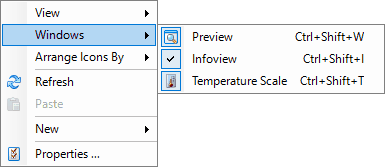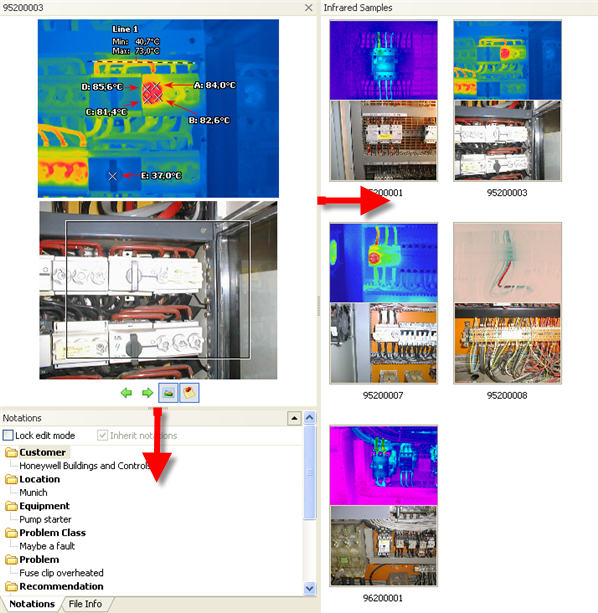The different layouts (see the previous topic Layouts) provide several ways to arrange the windows on the screen of your computer. You will also need to change sizes of the windows. Use the mouse to change window sizes. When the cursor is over a border of a window, it changes its usual appearance and takes the form of a two-sided arrow  . When you see the cursor change, hold down the left mouse button, then move the mouse. The window will become bigger or smaller depending on the direction of the mouse movement.
. When you see the cursor change, hold down the left mouse button, then move the mouse. The window will become bigger or smaller depending on the direction of the mouse movement.
For example, you may need to make the Preview window bigger in order to see images in more detail. Drag the right edge of the preview window toward the right, and the bottom edge further down.
|
The Preview window becomes larger. At the same time, the information part below (with notations and comments) and Folder Contents window (on the right) are reduced.
Moreover, you can hide or show some windows. To do this, use Windows in the View menu (or in the context menu) to show or hide a window.