Notations Briefcase is a convenient place to store different sets of notations. In this case, when you need one or another set (created in advance), you just select it from the list of existing sets in the Notations Briefcase.
To open your Notations Briefcase, choose Tools | Notations Briefcase from the menu. The right part of the window shows the list of available notations sets. Click on any item in the list to preview its content (assigned categories and notes within them) in the preview part of the Notations Briefcase window (the left part).
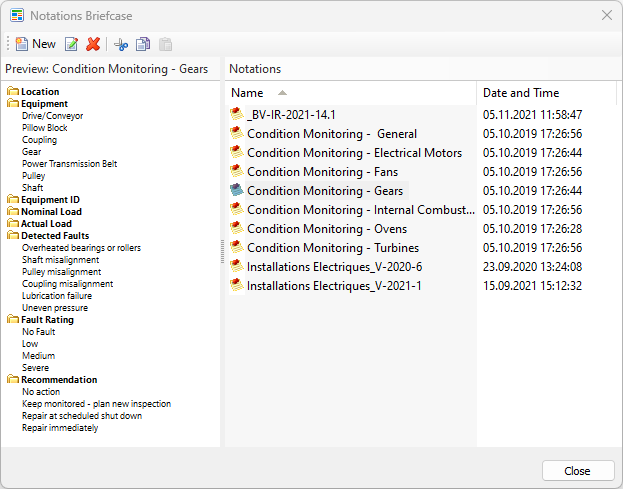
If you do not see any notations there, you can copy them from another place using the clipboard or drag and drop (same as you normally copy files in Windows) or create new sets from scratch.
Here is the description of the buttons situated in the toolbar:
|
creates a new notations set; |
|
opens the selected notations set for editing; |
|
deletes the selected set of notations; |
|
cuts the selected notations file and places it into the clipboard; |
|
copies the selected notations file to the clipboard; |
|
pastes the notations file from the clipboard. |
Assigning notations from the Notations Briefcase to a folder
To use any set from the Notations Briefcase in a folder, choose New | Notations from Briefcase in the context menu of the folder. Then select the necessary set and press Assign. This will copy the selected notations set to the folder.








