IRT Cronista can magnify any image to up to 1000%, which will allow you to see the value of every detector separately, and will help you to position measurement tools more precisely.
Zooming in and out
In order to change the zoom factor of images, use Zoom Increase  and Zoom Decrease
and Zoom Decrease  buttons in the toolbar (or the same commands in the context menu).
buttons in the toolbar (or the same commands in the context menu).
When an image is zoomed to such size that it does not fit to the window, an additional Zoom window automatically opens to help you to see where the zoomed part is located:
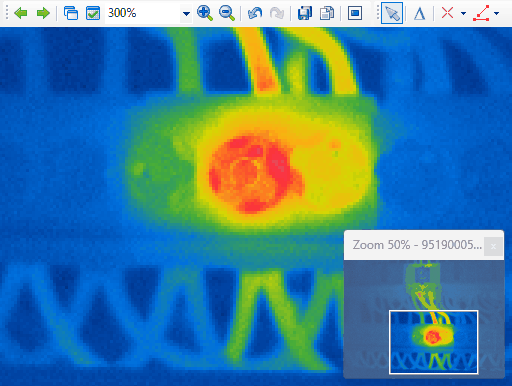
Custom zoom
You can also select or key in the needed zoom into the zoom combo box. It can possess any value from 25% to 1000%:

Auto zoom
Auto zoom calculates the zoom factor so that the image fits the size of the analysis window. To apply auto zoom to the image, select Auto in the zoom combo box, or right-click on the image and choose Zoom | Auto in the image context menu. When the auto zoom is selected in the zoom combo box, the zoom percent is accompanied by the letter A in brackets.

Standard zoom
The standard zoom factor is used when infrared images are exported to reports. For 320x240 images the standard zoom is 100%, for 160x120 it is 200%, for larger images it can be less than 100%. To know what is the size of your image, see image properties below the analyzed image.
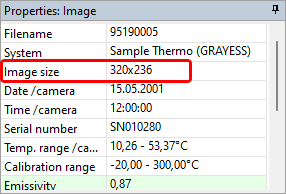
When the standard zoom is selected in the zoom combo box, the zoom percent is accompanied by the letter S in brackets:

Note: The underlying image pixel data is not scaled, so any analysis tools used to take measurements from the image will take their measurements from the same data and will not suffer rounding errors from the scaling. |


