Important OPC will not work if IRT KilnMonitor server is started in a Remote Desktop session. Please do not use Remote Desktop to configure and run IRT KilnMonitor server, use other alternatives like VNC. |
OPC Core Installation
IRT KilnMonitor uses OPC version 2.0. OPC Core components are installed together with the main application, so there is no need to install them separately.
Configuration summary
To setup OPC on the computer you should do the following:
1.Server and client: Run IRT KilnMonitor as administrator to allow it to register itself in Windows Firewall.
2.Server and client: Add Remote Access Permission for ANONYMOUS LOGON user in “DCOM Default Access Permissions Limits” dialog.
3.Server and client: Add Remote Launch and Remote Activation Permissions for the Everyone user in “DCOM Default Launch and Activation Permission Limits” dialog.
4.Server only: Add Remote Launch and Remote Activation Permissions for the Everyone user for Linescano application.
Below these steps are described in details. Pay attention to the screen shots.
Windows firewall configuration (server and client)
IRT KilnMonitor automatically configures Windows firewall when its is started with Administrative privileges. This happens automatically after the installation. The user might not allow the program to run with administrative privileges after the installation. In this case program will not have the opportunity to register itself in Windows firewall. To fix this problem, just run IRT KilnMonitor once "As Administrator".
DCOM configuration, global limits settings (server and client)
Click Windows Start button, then select Run. Start “dcomcnfg.exe” and perform the following actions.
1.On the client and server computers make sure that ANONYMOUS LOGON user has Remote Access Permission in “DCOM Default Access Permissions Limits”.
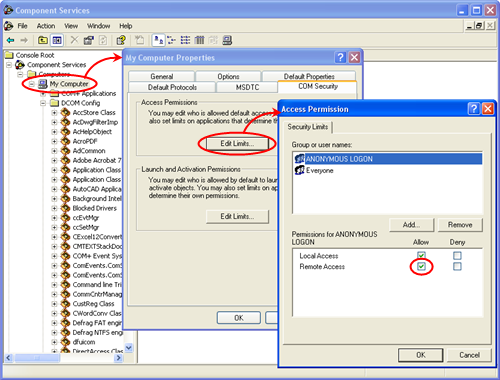
Note: this is needed only to access OpcEnum objects, as OpcEnum does not use COM-security (it uses Authentification Level: None).
2.On the client and server computers make sure that Everyone user has Remote Launch and Remote Activation Permissions in “DCOM Default Launch and Activation Permission Limits”.
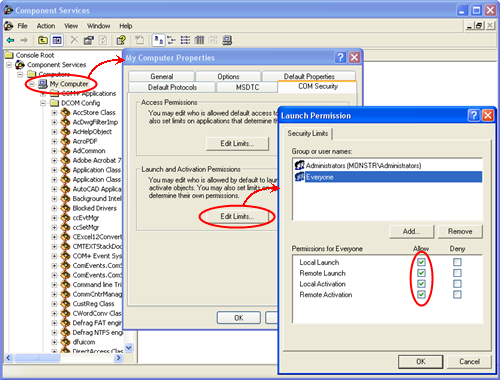
DCOM configuration, Linescano OPC server settings (only server)
Click Windows Start button, then select Run. Start “dcomcnfg.exe” and perform the following actions.
On the server computer, find IRT KilnMonitor application and add Remote Launch and Remote Activation Permissions for the Everyone user.
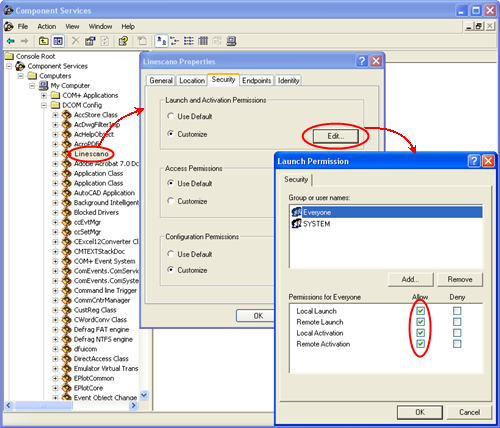
Note: you can manually specify computer users instead of specifying Everyone. All computer users IRT KilnMonitor must be specified, otherwise they will not have remote access to the OPC data.


