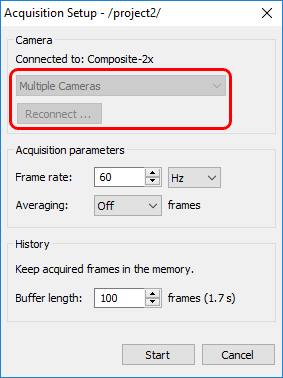Acquisition projects are used to store parameters of connected cameras, measurement objects and other acquisition and automation related settings. Acquisition projects are only needed when you work with an IR camera. When you work with stored images or sequences projects are not used.
An acquisition project stores the following data:
1.Address and other connection parameters of the camera.
2.State parameters of the camera like working range, motorized focus position, non-uniformity correction (NUC) periods.
3.Measurements: analysis objects and graphs.
4.Image recorder storage names and locations.
5.Automation mode settings including DAQ configuration.
6.Auto-start options.
Note IRT Analyzer always has an associated acquisition project, even when you do not define it specially. When IRT Analyzer is started for the first time a new empty project is created. When you quit IRT Analyzer the active acquisition project is remembered and will be used when you will start the program next time. |
Projects are loaded, created and saved with the help of Acquisition Project dialog. Open it using main menu 'File | Acquisition Project'.
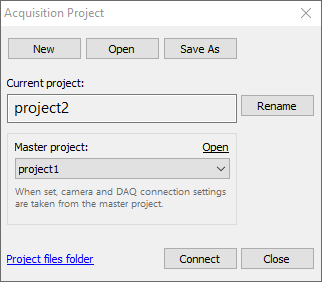
Creating a new project
Press 'New' button to create a new project.
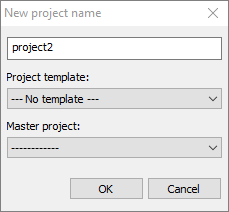
New project can be based on a project template. In this case it will copy analysis, automation and other settings from the template.
Opening an existing project
Projects are stored in the special projects folder: %ProgramData%\GRAYESS Inc.\GRAYESS IRT Analyzer\Projects.
Press 'Open' button to show projects folder and select needed project to load it. You can also browse to a different folder and load a project from there. In this case selected project will be first copied to the projects folder and then opened.
Saving changes made in a project
Changes made in a project are saved using main menu 'File | Save Changes' or the save button  in the toolbar. When you quit IRT Analyzer and your current project is modified, program will remind you to save changes.
in the toolbar. When you quit IRT Analyzer and your current project is modified, program will remind you to save changes.
Saving a project with a new name
You can save a copy of the current project with a new name. Use 'Save As' button for this. If there are not saved modifications in the current project they will be saved to the new project, the old project will remain unchanged.
Use 'Rename' button to rename the current project.
Master project
If master project is set the following setting are taken from it and cannot be edited in the current project:
·camera connection settings;
·DAQ configuration;
·PTZ configuration;
·Project loading automation list.
On the screen shot below camera connection settings cannot be changed because they are taken from the master project.