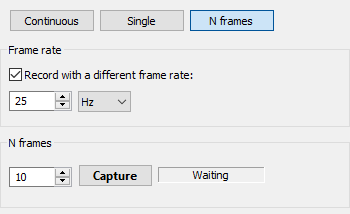Image recorder is used to capture image data coming from the camera and save it to disk.
To open Image Recorder dialog select 'Camera | Record Images' or press corresponding button  in the toolbar.
in the toolbar.
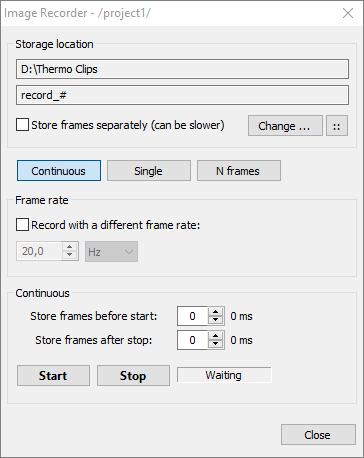
Storage location
IR video is stored in IRS (infrared sequence) files. When you start recording, program opens a new file to store data. IRT Analyzer never overwrites existing files. So that it is possible, file names are made unique with the help of a counter or using the current date and time. When a counter is used, program examines which numbers are already taken by checking files in the folder and selects the next available number.
For example, for the settings shown in the screen shot above the following files will be recorded:
D:\Thermo Clips\record.irs
D:\Thermo Clips\record2.irs
D:\Thermo Clips\record3.irs
...
Store frames separately
There is a possibility to save every video frame in a separate file. This option is enabled by marking 'Store frames separately' check box. In this case instead of sequence files IRT Analyzer creates folders. Every file in such folders stores single video frame.
File naming schemes
There are two options to define file naming scheme: simple and advanced. To use the simple naming scheme, click on 'Change' button and in the standard file dialog select a file path. IRT Analyzer will use this file path for the first recording, for next recordings it will automatically add sequential numbers to the file name.
In the advanced scheme you can use timestamps in the records names and define custom naming schemes. Click on  button to show the advanced storage location settings:
button to show the advanced storage location settings:
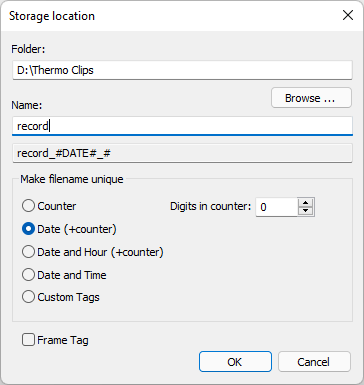
Here you separately specify folder path and file name:
1.To select a folder, click on 'Browse' button.
2.Type in a file name and select a method to make every record name unique:
§Counter: program will add sequential numbers at the end of every record name. You can also set the number of digits in the counter to have numbers looking like 0001, 0002 and so on.
§Date and Counter: date in format 20171231 and counter will be added.
§Date and Time: date and time in format 20171231_235959 will be added.
§Custom Tags: you are supposed to use your own tags (see below) in the Name field. If your tags do not produce unique file names, program will add counter at the end to ensure that names are unique.
§Frame Tag: when this option is marked, program will add frame tag (image comment) to the file name. It will be added to both sequence file names and to frame names in case separate frame storage is enabled.
With every naming option, and especially with Custom Tags option, you can use additional tags in the Name field. Tags are special words in angular brackets. They will be replaced by the actual values at the moment the file is created on the disk:
·<project>: name of the acquisition project
·<dtime>: date and time in format 20171231_235959
·<date>: date in format 20171231
·<dd>: day 1-31
·<MM>: month 1-12
·<yy>: last two digits of the year
·<yyyy>: year
·<hh>: hour 0-23
·<mm>: minute 0-59
·<ss>: second 0-59
·<mss>: millisecond 0-999
·<tag>: frame tag (comment)
Recording frame rate
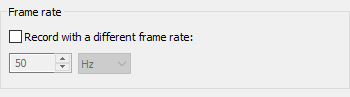
If 'Record with a different frame rate' is not marked, IRT Analyzer will try to record all video frames. Please be aware that there can be significant amount of data and the hard drive of your computer may not be fast enough to write the data at the necessary speed. When the hard drive does not have time to write all the data, IRT Analyzer will automatically drop some frames.
Real recording frame rate is displayed in the dialog during recording:
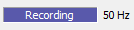
You can change recording speed to save less data. Frame rate is normally specified in Hz which has the same meaning as frames per second (FPS). When you need low frame rates, lower than one frame in a second, it is more convenient to use time delay between frames as measure of the recording speed. For example, you can set frame rate to be '2 min': one frame will be recorded every 2 minutes.
Continuous recording
This mode is used when you record video clip. Press 'Start' to start recording and 'Stop' to stop recording.
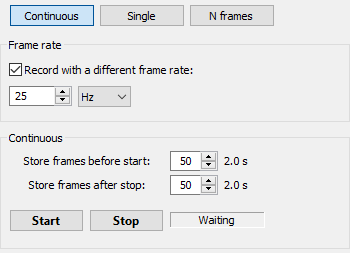
Pre- and post-trigger recording
You can setup image recorder that it will record data acquired before you pressed the 'Start' button. This will compensate your reaction delays for quick processes. Length of the recorded pre-trigger video is limited by the size of the history buffer defined during acquisition setup. Number of frames taken from the history buffer is defined by 'Store frames before start'.
In the same way you can tell image recorder to record some data after you press 'Stop' button. This is defined in the 'Store frames after stop' field. Length of the post-stop video is not limited as history buffer is not used in this case.
Single-frame recording
This mode is simple. You press 'Capture' button, and the current IR image is stored to the disk. The image is stored in a GTSI file with analysis information in it.
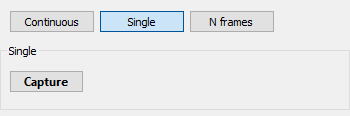
N frames recording
This mode is like the continuous mode, but the length of the recorded sequence is limited. After program records the specified number of frames, recording is automatically stopped. Pre/post trigger recording is not available in this mode.