It is possible to configure IRT Analyzer to send notification e-mails when an alarm condition is met.
Open Automation Mode setup dialog (main menu 'Automation | Automation Mode') and select 'Actions' tab. Press 'Add' button to add a new action, select 'E-mail' as the 'Action type'.
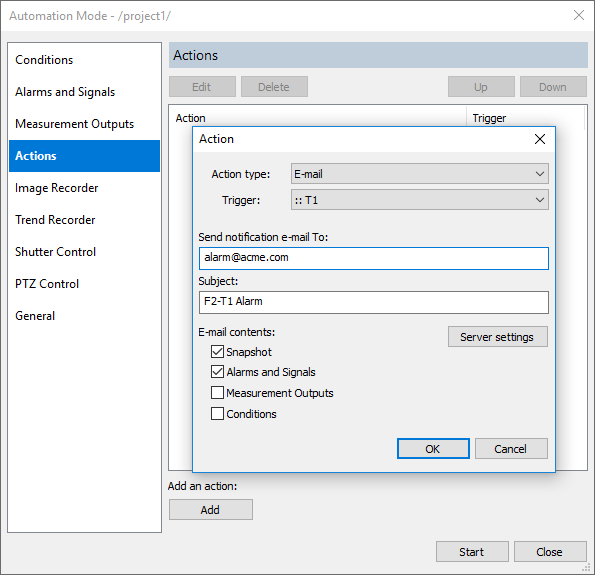
Trigger condition is used to define the moment when alarm notification should be generated.
You can select to add IR image snapshot to the notification e-mail. Also, you can specify what to include in the e-mail text: Alarms and Signals, Measurement Outputs and Conditions.
E-mail server
To send e-mails, IRT Analyzer needs access to an e-mail server that will handle e-mail delivery. To configure server settings press 'Server settings' button.
All e-mail actions in the current instance of IRT Analyzer will use the same e-mail server. It is not possible to use different e-mail servers. |
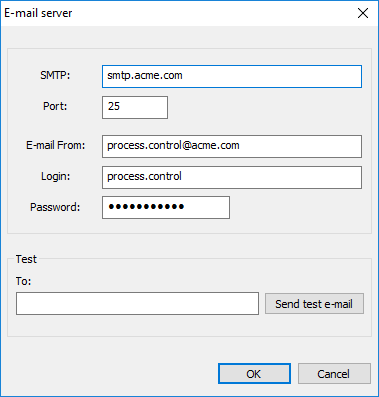
SMTP: the address of the e-mail server.
Port: the port to use to send e-mail messages to the server.
E-mail From: the source e-mail address (alarm notifications will be coming from this address).
Login: the login required to sign into the e-mail server.
Password: the password required to sign into the e-mail server.
Testing if e-mail server is configured properly
To test that e-mail server configuration is correct, try to send a test e-mail to any address of yours. Type the address in the 'Test/To' field and press 'Send test e-mail' button.
Limitation for e-mail sending frequency
IRT Analyzer does not allow to send e-mail notifications too frequently. The default limit is 20 messages per day and 3 messages per hour. When the limit is reached, new e-mail notifications are not sent, and you get a warning in the log file (Messages Window).
You can change the limits. This is done in appconfig.ini file, section [EmailServer], FrequencyRule entry.
Frequency rule syntax: [number of e-mails],[period in seconds]; [another number of e-mails],[another period in seconds];...


