Snapshots are single infrared images saved to files. There is an automation mode action which saves a snapshot.
To configure snapshots saving, open Automation Mode setup dialog (main menu 'Automation | Automation Mode') and select 'Actions' tab. Press 'Add' button to add a new action, select 'Snapshot' as the 'Action type'.
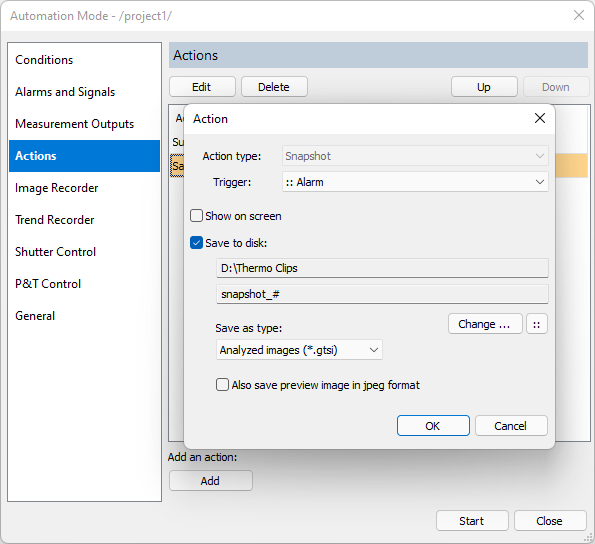
Trigger condition is used to specify the moment when snapshot should be made. Snapshots can be shown on screen and/or saved to disk.
Show on screen
Snapshot is shown on screen in an additional preview window. Image state (temperature range, palette, emissivity and other parameters) and analysis objects at the moment when snapshot was taken are remembered and cannot be changed.
Save to disk
Snapshots can be saved in several formats:
· Analyzed images (*.gtsi): format that stores infrared image, analysis objects and visible image, when available;
·Jpeg Files (*.jpg): a picture with analysis objects and the temperature scale;
·Excel Files (*.csv): comma separated text file format (the separator character can be different depending on Windows regional settings);
·ASCII Files (*.txt): similar as CSV, but tab is used as separator character;
·Binary Files (*.bin): simple binary image format.
In addition to the snapshot file there is an option to also save a preview picture in jpeg format. This picture will contain an infrared image with a temperature scale and analysis objects as you see them on the screen.


