IRT Analyzer can automatically detect hottest and coldest spots on an image. A hot/cold spot is a local extremum - a point on the image having the highest or the lowest temperature value among all its neighbors (in some adjacent area).
IRT Analyzer marks detected hot/cold spot using the usual spot objects. Extremum objects have an exclamation sign in their names and cannot be moved.
To find just the hottest spot, select main menu 'Analysis | Hottest Spot' or the corresponding item in the context menu of the image.
To find cold spots or to find more than one extremum spot and to use additional search parameters, use menu 'Analysis | Hot/Cold Spots'.
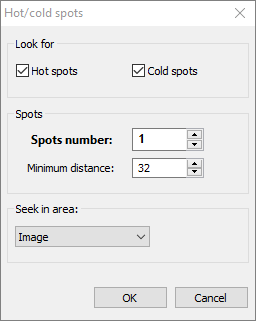
Hot spots/Cold spots: defines if you want to find hot spots, cold spots or both.
Spots number: the number of spots of each type to find.
Minimum distance
This parameter defines how close extremum spots are allowed to be to each other (measured in pixels). Normally you need to find several hot objects and not the many neighbor pixels on one hottest object. 'Minimum distance' parameter allows to separate the objects and find extremum spots on each of them.
Seek in area
If you need to find extremum spots within some area, not on whole image, you first need to create an area object. When such area object is present on the image, you can select this object in 'Seek in area' combo box. Extremum spots will be searched only within pixels belonging to the selected area.
Limiting extremum spots search area by a temperature range
If the image has a range of interest defined, extremum spots will be searched only among pixels with temperature values belonging to this range.


