When IRT Analyzer exports images to Microsoft Word it has several possibilities to prepare images. They can be of higher or lower resolution and their format can be different.There are two options available in the IRT Analyzer for image export and you can choose what suits you better.
To show settings for export to reports in IRT Analyzer click on 'File | Settings' item in the main menu, then select 'Reports' tab.
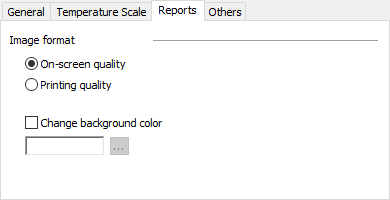
On-screen quality
Images and graphs are copied in the same resolution as you see them on screen in bitmap format. As implies from the name, this option is better for documents that will be viewed on screen, not printed. File size of the resulting document is smaller than when the printing quality is selected.
Printing quality
Image analysis objects and graphs are copied in a vector format (EMF). This option is better for documents that will be printed or viewed on high DPI screens. Resulting file size is larger.
Background color
You can change background color of exported graphs and of infrared images (temperature scale background). By default the color is white, you can make it, for example, gray. If you make background color too dark, you will not be able to read text as it still stays black.
Same settings can be accessed from Word document when you use 'Settings' in Thermo Reports toolbar. New settings are not applied automatically to images already exported to a report - you need to regenerate the report or update each image manually. |


