In infrared images color of every pixel depends on its temperature. IRT Analyzer has means to adjust this dependency to make visual appearance of the image better and to intensify important details. To set relation between colors and temperature you need to define temperature range and select color palette.
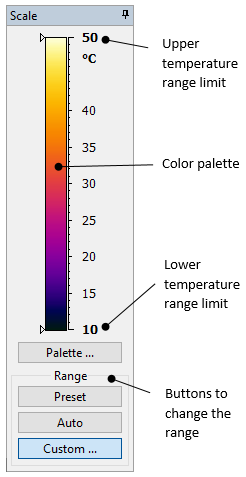
Temperature range
Temperature range defines visible temperatures of the image. Pixels with temperatures below the lower range limit are shown with the darkest palette color (color at the bottom of palette); pixels with temperatures above the upper range limit are shown with the brightest palette color (color at the top); pixels with temperatures in between have corresponding intermediate palette colors.
At the picture on the left side, you see that temperature range is set to be 50 to 10 °C. Image pixels with temperature values 50°C and higher will be shown with bright yellow color, pixels below 10°C will be dark blue, pixels in between will change their colors according to the palette.
There are three possibilities that you can use to set temperature range:
1.Preset: this is the default temperature range. Normally this range is the range that was selected in the camera when the image was taken. If camera does not set any temperature range - auto range limits are used.
2.Auto: IRT Analyzer calculates the range automatically based on image histogram to make all temperatures present on the image visible.
3.Custom: you can set your own range limits. This is useful when you are not interested in all temperatures present on the image but need a sub-range.
Custom temperature range
Auto range works well in many situations, but not always. Often in the camera field of view you have objects with very different temperatures. Auto range will try to select temperature range so that all objects are visible. If you need to see one of the objects more clearly, you can adjust temperature range manually. Use the 'Custom' range button.
Here is how manual selection of temperature range looks like:
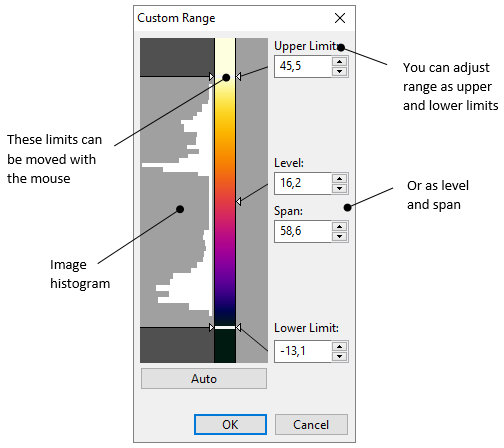
You can set the range by specifying its upper and lower limits. And it is also possible to define it as level and span, which is the middle point and width of the range.
Palette
Palette is the set of colors that allow to see temperature differences. IRT Analyzer has a wide selection of color palettes that can be used to display infrared images. Sometimes one palette suits better to reveal the problem than the other.
To change the palette, click the 'Palette' button. Select the needed palette and click 'OK' to apply it.
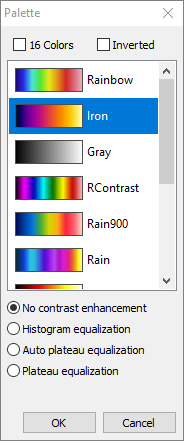
16 colors palette and inverted palette
Any palette can be presented in 16-color mode. For this mark '16 Colors' check box.
Also, you can invert palette colors - inverted palette takes colors opposite (in the color spectrum) to those of the original palette. To invert a palette, mark 'Inverted' check box.
Image contrast enhancement (AGC algorithm)
By default (no contrast enhancement) colors are distributed evenly through the selected temperature range. This is not always good because some areas of the image may not get enough colors and human eye will not see the differences in these areas - they will be not contrast. To improve this IRT Analyzer has contrast enhancement techniques, histogram equalization and plateau equalization:
·Histogram equalization: distributes colors taking data from image histogram.
·Plateau equalization: improved histogram equalization algorithm. Introduces additional "plateau level" parameter (adjusted with a slider) which allows to define position in the range that should get most contrast.
·Auto plateau equalization: same as plateau equalization, "plateau level" is selected automatically.
It should be noted that contrast enhancement techniques modify only the palette colors and do not change image temperature values. |
On the pictures above you see the same image with different contrast enhancement algorithms. Please note that they all have the same temperature range. With the help of different palette color distributions, we can enhance contrast of the image.





