IRT Cronista provides options for printing infrared images, visual images, image details and diagrams. The way how the images will be printed depends on the active mode:
§In the Organizer mode: infrared image thumbnails without associated data will be printed, approximately 18 thumbnails per an A4 page.
§In the Analysis mode: one infrared image with all analysis details, diagrams, linked visual image and notations will be printed at every page, similar to how it looks on the Analysis mode screen.
Print Setup in the File menu allows you to change the printer used to print the images and associated data, the way it is set up, the paper size and orientation.
Print preview
Before printing IRT Cronista always shows the preview of pages, the way they will be printed. Choose Print All from the File menu to show the print preview. The whole pages is shown when the preview window is first displayed, although you will not be able to see all the small details, you will be able to see the general layout.
A row of buttons at the top of the window allows you to control the way the window displays the preview:

§Press Print to print all pages as they appear in the preview.
§Press Next Page if images and their associated data cover more than one page and you want to see the next page. The button will be grayed if you are viewing the final page.
§Press Prev Page if images and their associated data cover more than one page and you want to go back to an earlier page. The button will be grayed if you are viewing the first page.
§Press Two Page if images and their associated data cover more than one page and you want to view two pages side-by-side at the same time. The button changes to One Page when you are in two page mode so that you can change back to viewing one page at a time.
§Press Zoom In for a magnified view of the previewed page. When you move the pointer over the page in the preview window it changes to a magnifier and clicking on the page has the same effect as pressing Zoom In, unless the page is already at maximum magnification, when it displays the page at minimum magnification.
§Press Zoom Out to return to a less magnified view of the previewed page.
§Press Close to close the print preview window and return to the main IRT Cronista window.
Printing in the Organizer mode
In the Organizer mode, infrared images will be printed in a small (thumbnail) size together with the temperature scale, approximately 18 thumbnails per an A4 page.
To print all infrared images in the viewed folder, choose Print All from the File menu.
You can print a selection of images. In this case, select the images you want to print, right-click one of the selected images and choose Print Selection in the context menu.
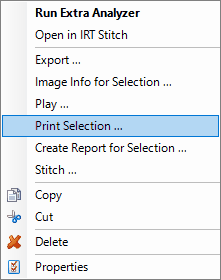
Printing in the Analyzer mode
In the Analyzer mode, one infrared image with all analysis details, diagrams, linked visual image and notations will be printed at every page, similar to how it looks on the Analyzer mode screen.
To print all infrared images in the viewed folder, choose Print All from the File menu.
To print one infrared image, right-click on the image in the Analysis view and choose Print Image in the context menu.
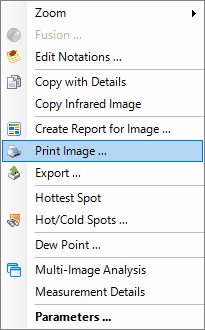
To print only a selection of images, select the images you want to print in the Image Thumbnails view, right-click on one of the selected images and choose Print Selection in the context menu.


