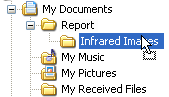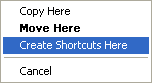Another way to copy (or move) files and folders is to drag them using the mouse. It is convenient to drag files from the Folder Contents window (window on the right) to any folder visible in the Folders Tree window (window on the left) or to drag files within the Folder Contents window.
To move a file or folder: 1.Select a file or folder you want to move. 2.Make sure the destination for the file or folder you want to move is visible. For example, if you are moving a file from the Documents folder to the desktop, you might need to resize IRT Cronista so that the desktop becomes visible. 3. 4.The object you have chosen will be moved into the selected place when you release the left mouse button. |
Notes: § §If you drag an item to a folder located on the same disk, the item will be moved. To copy the item instead of moving it, press and hold down CTRL while dragging. §If you drag an item to another drive, it is copied, not moved. To move the item, press and hold down SHIFT while dragging. |