When infrared camera has a built-in visible light camera, it is possible overlay the two images – infrared and visual. There are several parameters of how infrared image is fused with the visual image which include transparency blending, details enhancement and alarm range.
Transparency blending: infrared image pixels are mixed with visible image pixels using alpha blending method.
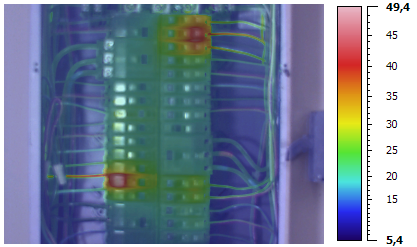
Alarm range: only pixels with temperatures that fall into the defined range are visible, other pixels are transparent.
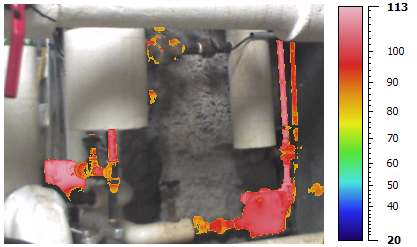
Details enhancement: fine details from visible image are added to the infrared image.
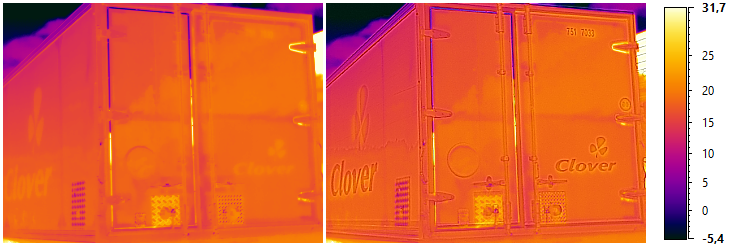
Use menu View | Fusion in the main menu or Fusion in the context menu of an infrared image. Fusion menu is only available when there is a linked visible image.
Fusion dialog will be displayed.
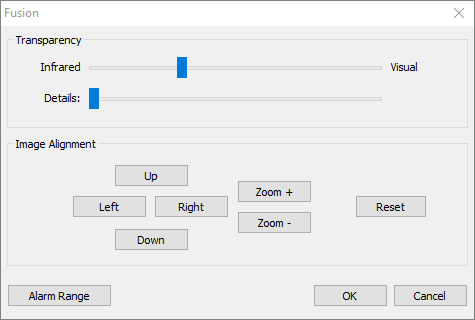
Transparency blending
Infrared image is placed on top of the visual image. With the help of the transparency slider you can change transparency of the infrared image from 100% infrared (left side) to 100% visual (right side). If you stop the slider somewhere in between, infrared image will be semi-transparent so that you can see the visual image under it.
Details enhancement
Details enhancement works in a such way that fine objects and edges from the visible image are added to the infrared image. Drag the details slider from left to right to increase details intensity.
Image alignment
If infrared and visual images were not aligned properly by the camera, you can realign them or fine-tune the alignment. Make the infrared image semi-transparent to see both infrared and visual images (increasing details level also helps seeing objects from both images at the same time).
·Use 'Left', 'Right' and 'Up', 'Down' buttons to move the visual image.
·Use 'Zoom+' and 'Zoom-' buttons to scale the visual image.
Alarm range
The alarm range function allows you to highlight target object areas of thermal interest by making the out of range area fully transparent. You can enable an alarm range based on high, low, high and low, or in-range temperature values.
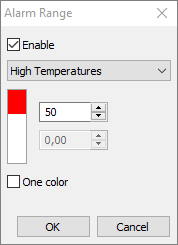
One color (isotherms on visual image). Sometimes marking areas of interest with only one same color produces more comprehensive results. Place a check mark in the 'One color' check box to highlight high temperatures with red color, low temperatures with blue color and in-range temperatures with green color.
Picture In Picture mode
Picture In Picture mode is when the visible image is shown in full size, without cropping, and the infrared image is shown on top. Visible images have a larger field of view, so they are larger than infrared images. When Picture In Picture mode is not used, you cannot see the parts of the visible image that are not covered by the infrared image.
Use menu View | Picture In Picture or corresponding button in the analysis toolbar to enable Picture In Picture mode.
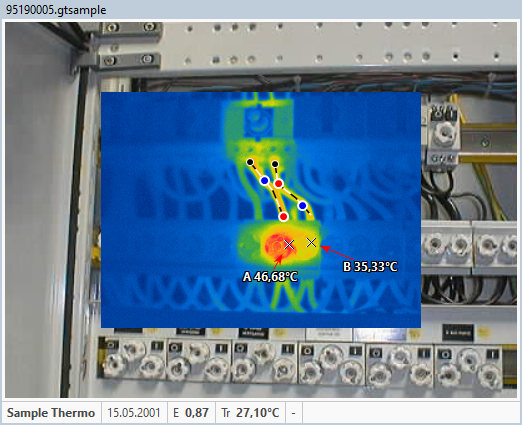
Disabling fusion
To disable fusion drag both the transparency slider and the details slider to the left.


