To create a measurement object on an infrared image you should use the corresponding tool from the toolbar:

To pick one of the placement tools from the toolkit, click on the tool in the toolkit.
The toolkit contains a number of tools for placing and altering measurements objects on images. Picking these placement tools from the toolbar is equivalent to choosing them from the Analysis menu.
Some tools have sub-tools. For example, the area tool has a selection of different area types: rectangle, ellipse and polygon. To select a sub-tool, click on the small rectangle on the tool button.
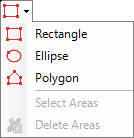
Note: The analysis toolbar, as well as Analysis menu, are available only in the Analyzer mode. To switch to the Analyzer mode, press the Analyzer button in the main toolbar:
|
Active, selected, not selected objects
Every measurement object can be in one of the following states:
§active and selected (only one for every image);
§selected (several is allowed);
§not selected.
This picture shows objects in all three states:
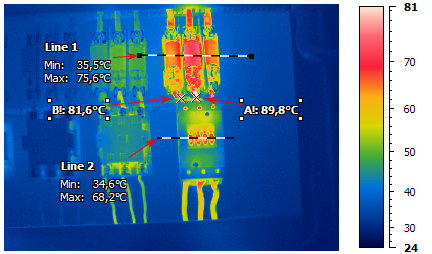
Line 1 is active (black squares around);
Spots A and B are selected (white squares around);
Line 2 is neither active nor selected.
To select an object, pick up the selection tool and click on this object. The object becomes selected and active. To unselect a measurement object, click on another object or on a blank area in the image. When there is no active object, the entire image is regarded as active.
When a measurement object is active, its parameters are shown below in the Analysis Details window. If none object is active, the Analysis Details window displays the image properties.
Operations which require one object take the active object. Operations that can handle more than one object take the selected objects.
Deleting measurement objects
Select objects you want to delete and click the delete button  in the toolbar – all selected objects will be deleted. Pressing the Delete key on the keyboards does the same.
in the toolbar – all selected objects will be deleted. Pressing the Delete key on the keyboards does the same.
You can also delete all objects of some type by choosing corresponding item in the Analysis | Delete menu.
For further information about how to use different measurement tools, see the following topics:
§Spot tool and connection tool
§Hot and cold spots finder tool



