IRT Cronista can automatically locate the hottest and the coldest spots in an infrared image.
To do this, choose Hot/Cold Spots from the spot tool submenu or from the image context menu.
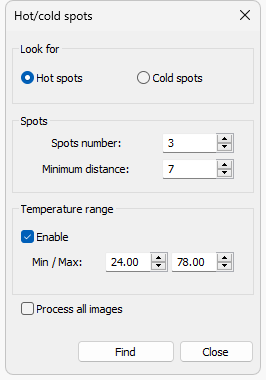
The hot/cold spots finder dialog opens (the picture above). Now set the parameters for the search:
§Select the kind of spots to find: hot or cold spots.
§Specify the number of spots to find in the Spots number field.
§Specify the minimum allowed distance between the found spots in the Minimum distance field (in pixels).
§If you need to locate spots falling into some temperature range, check Enable temperature range box and specify the temperature span.
§To locate spots on all images in the folder, check Process all images box.
§To find the spots and show them on the images, click Find. Then press Close to close the dialog.
Hint: To delete hot or cold spots from the image (images) specify zero as the spots number to find. |
In the picture below you see an example. There are three spots: A!, B! and c!. The hot spots are marked with a capital letter followed by the exclamation sign. The cold spots are marked with a lowercase letter followed by the exclamation sign.
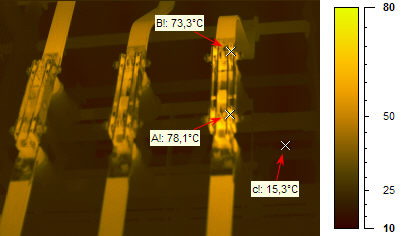
Note: It is not possible to move the hot/cold spot objects. |


