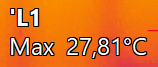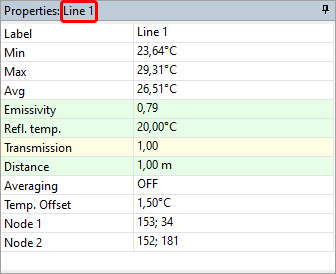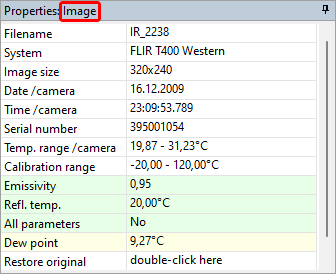You can change temperature calculation parameters, such as emissivity or reflected temperature. You can also make use of such functions as averaging and temperature offset.
Temperature calculation parameters
The main temperature calculation parameters are emissivity and reflected temperature. Emissivity is the fraction of the ideal blackbody spectrum energy a real body actually emits. Reflected temperature is usually the temperature of the background.
You can change emissivity and reflected temperature values (and other temperature parameters) for the whole image, or you can do it individually for every measurement object.
To change temperature parameters of an object or image: 1.Right-click on the object (or the image) to display the context menu of the object. 2.Choose Parameters. The parameters dialog will be displayed. 3.Select the parameter you want to change and key in a new value. |
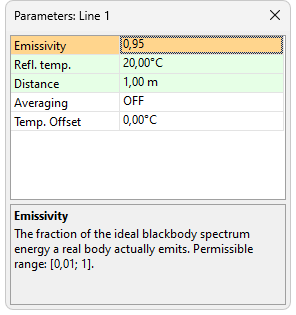
You can also display the parameters dialog by double-clicking on an object (or image). In this dialog besides emissivity and reflected temperature you can see (and change) also such parameters as averaging and temperature offset (see the description below).
Note: If a measurement object does not have its own temperature parameters, it takes them from the image. So changing a temperature parameter for the image will change the corresponding parameter of the objects, but not for the objects which parameters were individually set before - their properties will remain unchanged. Objects that have individual temperatures parameters are marked by a single quote sign in front of the object name.
|
The most important temperature parameters for the whole image are shown under the analyzed image.

Averaging
Averaging can be used when an image is noisy and you want to get more reliable values, which are not affected by the noise at individual pixels. This is the spatial averaging: to calculate a pixel value, IRT Cronista takes values from pixel's neighbors and calculates their average. You can choose between 3x3 and 5x5 averaging to specify the size of the pixel's neighborhood to average.
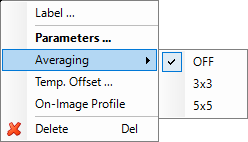
To apply averaging, right-click on a measurement object to display its context menu and choose the type of averaging you want to apply to this object (3x3 or 5x5). If you want to cancel averaging, choose OFF..
Note: The operation of averaging can be applied only to measurement objects, not to the image as a whole. |
Temperature Offset
This function simply adds some value (which can be negative) to the temperature value of an object. Right-click on the object and choose Temp. Offset from its context menu. Then, key in the value which should be added to the object value.
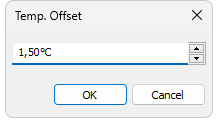
Properties editor
The properties editor situated under the analyzed image, is a part of the Analysis Details window. It can contain the image properties or the properties of the active measurement object.
If you have measurement objects on your image and one of them is selected at the moment, then this object's properties will be displayed (the left picture). To switch to the image properties (right picture), click on the image at a place where there is no measurement objects. Note that the available properties depend on the object type and on the camera model used to make the image.
|
|
Image properties display the information taken from the camera. Some of them cannot be changed, such as image size (in pixels), temperature range, calibration range and serial number. Other properties like date, time, ambient or atmosphere temperature, emissivity, humidity, etc. can be changed.
If you have changed something, you can always restore the original image parameters which were recorded by the camera during image capture. To restore original image parameters, double-click against Restore original in the list of image properties.
Measurement object properties besides the temperature calculation parameters described above contain such properties as position (for spots), nodes (lines and areas end-points), value (spot temperature), maximum, minimum and average temperature (along a line or within an area). The list of properties depends on the object type.
If you change position data of a spot, the spot will change its location on the image. The same concerns lines and areas end-points (nodes). The temperature values can be changed only with the help of the Temp. Offset parameter.