See Automation logic topic for general information about conditions.
To configure conditions, open Automation Mode setup dialog (main menu 'Automation | Automation Mode') and select 'Conditions' tab. You will see the list of all currently setup conditions:
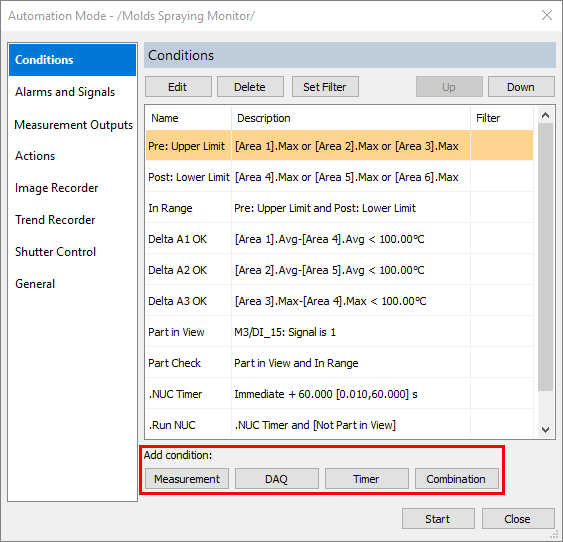
Use buttons under the list to create new conditions.
Hidden conditions If condition name starts with dot, it will be hidden. It can be used as any other condition but will not be shown in the 'Conditions' status window. |
Measurement conditions
Measurement condition is a condition that uses a measurement made on image temperature data. Measurements are taken from the analysis objects. Before you can create a temperature condition, the source analysis object must already be present on the image.
IRT Analyzer calculates the following values that can be used as data source for temperature conditions:
Points:
·Temperature value at a spot
Lines:
·Minimum, maximum or average of pixel values belonging to a line
·Deviation: maximum of [maximum temperature minus average temperature] and [average temperature minus minimum temperature]
·Peaks and valleys: number of profile peaks or valleys.
Areas:
·Minimum, maximum or average of pixel values belonging to an area
·Deviation
·Standard deviation
·Area of the part of an area object with temperatures higher or lower than the defined threshold
·Relative area: ratio of the area with threshold to the whole area
Object groups:
·Minimum, maximum or average of a group of objects (All Points, All Lines and All Areas groups are available)
·Minimum of maximums and maximum of minimums of each object in a group
Image metadata:
·Additional data stored with the image. Depending on the camera it can be shutter temperature, housing temperature, lens temperature and other parameters.
Combinations:
·Sum or difference of two other measurements (from the same or different objects). Measurements must have the same unit.
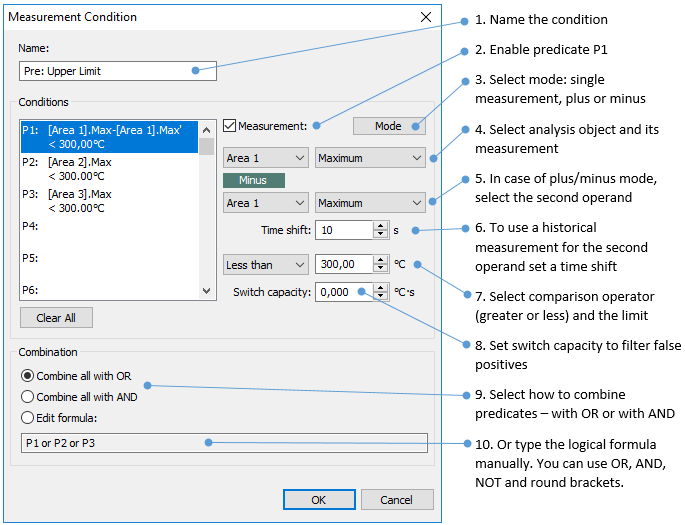
Switch capacity
This is kind of hysteresis for temperature conditions. It allows to turn alarm not right away when limit is crossed, but with a “saturation” period. The bigger the number, the more time or bigger exceeding of the limit is required to make the switch.
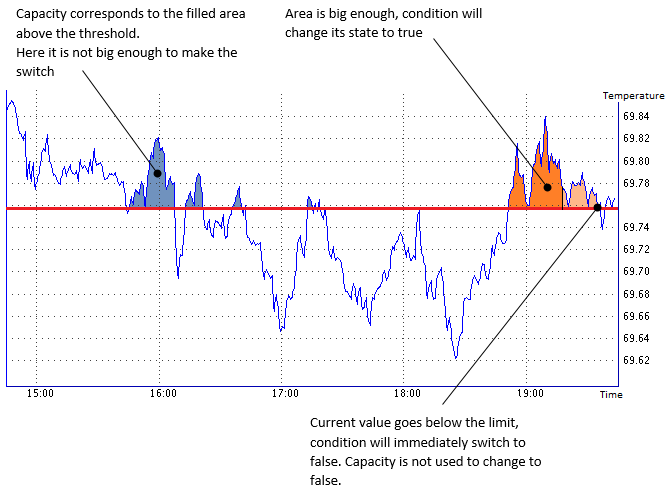
DAQ conditions
DAQ stands for digital acquisition. DAQ condition checks values from one or more digital inputs. Before you can create a DAQ condition, DAQ device must be connected and configured.
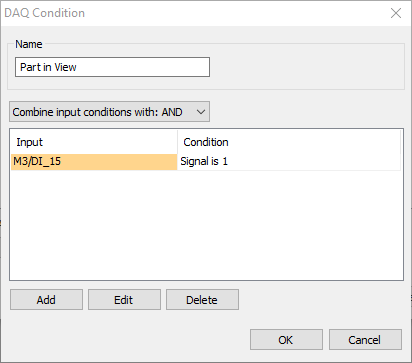
1.Name the condition
2.Select a digital input by pressing 'Add' button
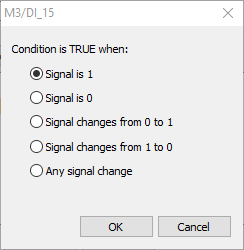
3.Select signal value or signal value change that satisfies the condition.
4.Sometimes you need two or more inputs to be in some state to satisfy the condition. In this case add two or more inputs and select how to combine them - with AND or with OR.
Notes ·The same digital input can be used in many different conditions. ·Signal change conditions (0 to 1, 1 to 0) cannot be used with alarms as they do not have time duration. Such conditions can only be used as triggers. |
Timer conditions
Timer conditions allow to define time constraints and to generate timer events. With a timer condition you can:
1.Run some process for a period of time.
2.Run a process with a delay after some event.
3.Run a process that starts with some event and stops with another event.
4.Run a process periodically.
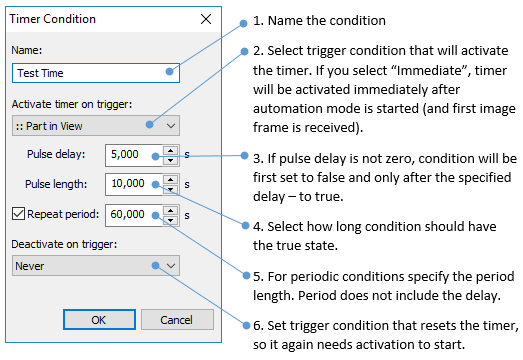
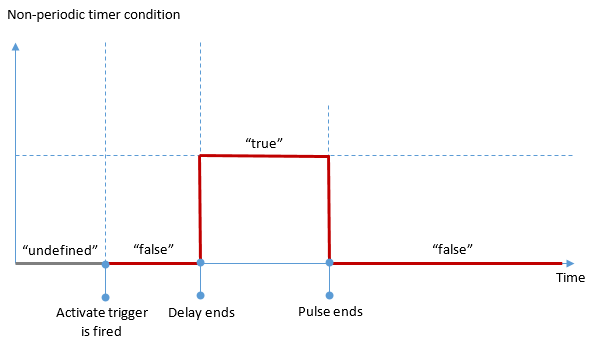
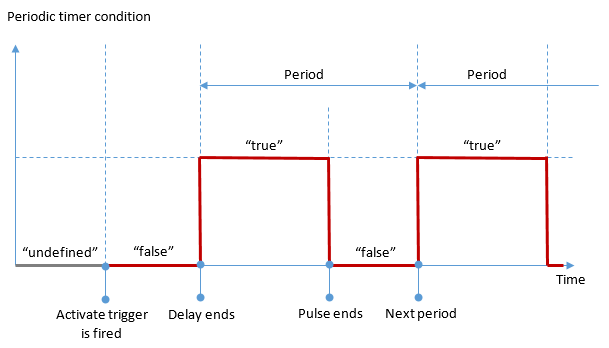
Notes Before timer condition is activated and after it is deactivated, its state is undefined. To create "always positive" timer condition that remains true all the time (after delay is over), set period length equal to the pulse length. Timer accuracy is 1 ms. But due to system limitations, pulse length cannot be set shorter than 10 ms. And the period length cannot be too close to the pulse length. It should be at least 10 ms different, otherwise condition will be "always positive". |
Combination conditions
Combination conditions allow to make a logical expression with other conditions. This way you can combine, for example, temperature conditions with DAQ conditions.
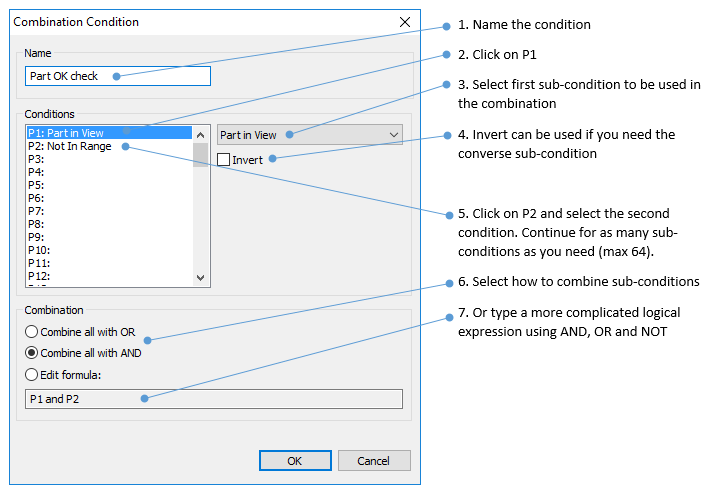
Time filter for conditions
It is possible to set a requirement, that if condition has the true state for a period of time which is too short, it is not recognized as satisfied condition.
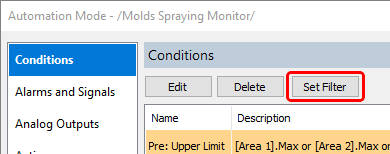
·Select condition you want to set time filter for and press the 'Set Filter' button.
·Define time in seconds. Condition will be regarded as true condition only after the defined time has passed and true state remained stable.
Time filter can be applied to all condition types, DAQ, temperature and others.
Triggers
Any condition can be used as a trigger. Trigger is fired when condition changes its state from false to true or from undefined to true.
Conditions that do not have time duration (for example, signal 0 to 1 edge detection conditions, or condition combination that uses on edge detection condition) can only be used as triggers. Such conditions are marked trigger only and are not available to be used for alarms. If you need to use edge detection condition with alarms, you can do it using a timer condition.


