See Automation logic topic for general information about alarms and signals.
To configure alarms and signals open Automation Mode setup dialog (main menu 'Automation | Automation Mode') and select 'Alarms and Signals' tab. You will see the list of all currently setup alarms and signals:
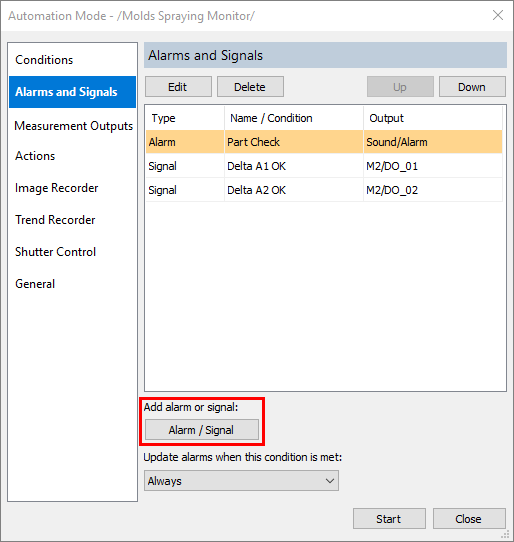
Use 'Alarm / Signal' button under the list to create new alarm or signal.
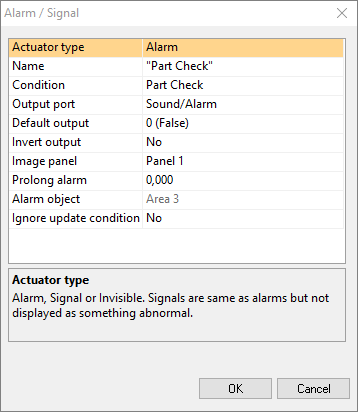
Actuator type
Can be "Alarm", "Signal" or "Invisible". Signals drive digital outputs but are not displayed as something abnormal as alarms do. Invisible signals just drive digital outputs in background, they are not displayed on screen (this is useful, for example, when you want an alarm to change an output and to start sound alarm).
Name
With this name alarm will be displayed on screen. When no name is selected, the name of the linked condition is used.
Condition
Alarm is linked to a condition. This condition is the alarm condition - when alarm condition is true, alarm is in the signaled stated.
Alarm does not always have the same state as its linked condition. 'Update alarms' logic may block alarm state updates.
Output port / Default output / Invert output
Defines a digital output linked to the alarm and correspondence between alarm condition state and output signal value.
For details see digital outputs description in Automation logic topic.
Image panel
This setting is used when multi-image composition is configured and links the alarm with an image panel.
By default, no image panel is selected, and the alarm is updated even when the image panel is not active. When an image panel is linked to the alarm, alarm state is updating (taken from the linked condition) only when the specified image panel is updating.
Prolong alarm
Prolong alarm (defined in seconds) will keep alarm state activated (true) for a longer period. Alarm and linked digital output will be in the signaled state for at least the specified time even when underlying alarm condition is not true anymore.
Alarm object
This setting links analysis object on the image with the alarm. It only affects visual appearance and has no influence on alarm condition calculation.
When alarm condition is true, specified analysis object label will change its appearance to signal the alarm state.

Alarm object displays the alarm condition state, not the alarm state (they are not always equal). But in case of alarm prolongation, object label will stay in signaled state, not necessarily corresponding to the state of alarm condition.
Ignore update condition
When this property is set to Yes, alarm will ignore 'Update alarms condition' and will be updated even when 'Update alarms condition' is not active.


