It is possible to edit recorded video. Here are the available operations:
1.Sort images in a sequence.
2.Cut frames at any place in the sequence.
3.Join two or more sequences together.
4.Save modified sequence into a new file.
Sorting, cutting and joining operations are done in the 'Sequence Editor' dialog. Select 'Sequence | Edit Sequence' in the main menu or press corresponding button in the toolbar  .
.
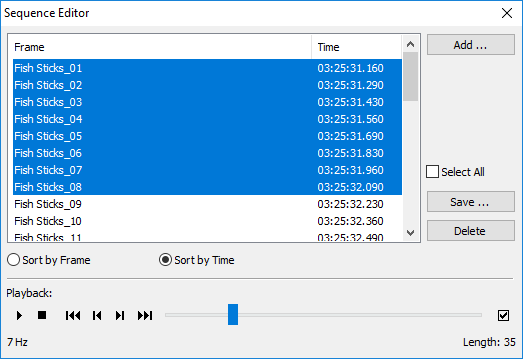
Sorting frames
There are two sorting options:
1.'Sort by Frame': frames will be sorted by file name (in case of many single-image files are open) or by frame index (in case a sequence file is open).
2.'Sort by Time': frames will be sorted by timestamps recorded by the camera in every infrared image.
Cutting unneeded frames
In the list of frames, select frames you want to cut and press 'Delete' button.
To select multiple frames, hold Control or Shift keys when you click on frames with the mouse. |
Joining two sequences together, adding frames
In 'Sequence Editor' dialog press 'Add' button and select another sequence or separate images that should be added to the existing sequence.
Selected frames will be added to the sequence at places determined by the sorting order: by names or by timestamps. There is no way to insert new frames at a defined position, frame positions always determined by sorting order.
Saving part of a sequence to a new file (or files)
To save part of sequence to a new file, in the list of frames select frames you want to save and press 'Save' button. If you want to save all frames, mark 'Select All' check box.
You will be presented with 'Save Sequence' dialog where you need to specify how you want to save the selected frames.
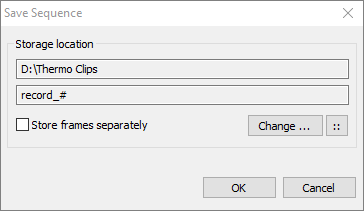
Press 'Change' button to specify location where you want to save the new sequence. Mark 'Store frames separately' if you want to save each frame in a separate file.
It is also possible to use tags in file names, for example, to include time in every frame name. Press  button to select advanced options for file naming. See Image recorder storage location description for details.
button to select advanced options for file naming. See Image recorder storage location description for details.


