Acquisition projects can be automatically loaded by external events or by timer. To setup which projects should be loaded use main menu 'Automation | Project Loading'.
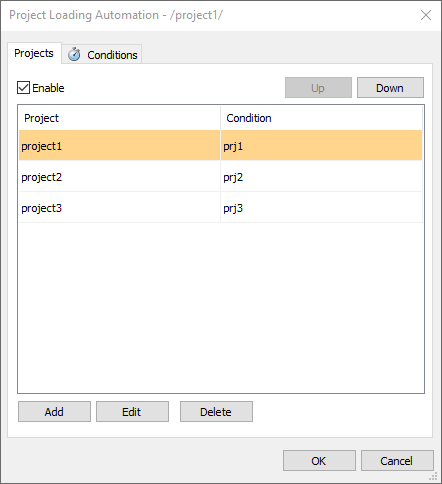
External events that trigger projects loading are defined by conditions. Conditions are specified in the same way as conditions in the Automation mode, but a separate set of conditions is used. Click 'Conditions' tab to create conditions for project loading.
Notes 1.Project loading uses its own set of conditions, not the conditions from the automation mode. Temperature conditions cannot be used to load projects. 2.The project loading list and conditions can be shared between projects with the help of master project. 3.Project loading is active only when automation mode is active. 4.If several project conditions are true simultaneously, project which is upper in the list will be loaded. 5.If a project condition is true for a period shorter than two seconds, it may not be recognized by the program. |
Project loading by a TCP/IP command
It is also possible to change currently loaded project using a TCP/IP (Telnet) connection.
IRT Analyzer can run Telnet server and listen to commands. By default, port 23 is used. Telnet server is disabled by default and can be enabled in appconfig.ini file located in the program installation directory.
[TelnetServer] Enabled = 1 Port = 23 |
When multiple program instances are used, Telnet server of each instance should use its own port number. To specify a different port number for the second instance create ini file named appconfig2.ini and add [TelnetServer] section with a different port number there. |
A command is a text string trailed by <CR><LF>. IRT Analyzer answers each command with a response code and a text description. If command is not recognized the response is "400 Unknown command".
Supported commands:
list projects : outputs list of available projects.
Response: list of available project names separated by <CR><LF> followed by "200 OK"
load <project name> : stops currently running project and loads project with <project name>, starts image acquisition and runs the automation mode (if configured).
Response:
"200 The File has been successfully loaded." in case of success.
"404 File Not Found" if project with the specified name does not exist.
"500 Project loading failed." when an error is encountered during project loading. This response is followed by a more descriptive error message that explains the failure.
stop automation : stops automation mode and disconnects from the camera.
Response: "200 Automation mode stopped."
A client program to test project loading
Any program that can connect to TCP/IP port in text mode can be used to test, for example, Telnet Client program (delivered with Windows, should be enabled in Windows features).


