Automation mode is used when IRT Analyzer controls a process fully automatically, without human intervention. There are the following automation capabilities:
1.Temperature measurements based on IR images and objects of different configurations (spots, lines, areas).
2.Trigger based image recorder: various triggers are available, by measured temperature and received from outside through digital inputs.
3.Trigger based trend recorder.
4.Alarms and signals: on-screen and external.
5.Digital outputs: driving of external digital signal by a calculated condition.
6.Analog outputs: conversion of measured temperature (or other parameters) into analog signal.
7.Actions: actions executed when a temperature condition or an external condition is met.
8.Camera shutter control: to be sure that camera shutter is not closed when important measurement is running.
9.IR image conditional composition: several IR image panels with conditions that define when and which panel is updated with the data coming from the camera.
Automation mode configuration
Configuration of the automation mode is stored in the active acquisition project. |
·Before starting the automation mode or creating a new automation mode configuration please select corresponding acquisition project (or create a new one).
·You need to have image acquisition configured and started.
·If you are using digital inputs or outputs, make sure that your digital acquisition device (DAQ device) is configured and connected.
Use main menu 'Automation | Automation Mode' to open Automation mode configuration dialog. There is also a button in the toolbar: 

Running automation mode
Press 'Start' button in the automation mode configuration dialog to run automation mode and begin data processing.
When automation mode is running, 'Automation' panel is shown on the screen. Actual status of all automation parameters and actions are displayed in this panel.
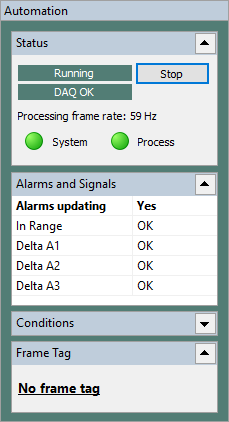
Automation status
General status
Can be either Running or Stopped.
DAQ status
DAQ status is not shown if DAQ is not used or not configured in the automation mode settings. Otherwise, the status can be one of the following:
·DAQ OK: DAQ is running correctly. If client connections are needed (Ethernet/IP) they are present.
·DAQ not ready: used only with Ethernet/IP. No clients (PLCs) that consume data are connected and IRT Analyzer is waiting for them.
·DAQ recovering: a recoverable fault is reported by a DAQ device or interface, and IRT Analyzer is trying to restore the normal operation. Error description is added to the Messages window.
·DAQ failed: a DAQ device or interface encountered an unrecoverable error. Error description is added to the Messages window.
Processing frame rate
Real-time measured frame rate at which IR images are checked for conditions.
System alarms indicator

System alarm is an indicator of the current state of the monitoring system; IRT Analyzer creates it automatically. Green color means that all system parts (cameras, DAQ devices) are running correctly, no problems detected.
Process alarms indicator

Process alarm is an alarm configured for the currently monitored process. These alarms are configured in the automation mode setup dialog. Red color of this indicator means that at least one alarm is active.
Delay between data processing and display IR images are evaluated for alarm conditions in the high priority processing thread. Because of that and because of buffering, in the worst cases, up to 1-2 seconds may pass between IR image alarm evaluation and IR image display. ·Data that you see on screen is a little delayed. But not the 'Status' window - System and Process indicators always display statuses of the processing thread with no delay. ·'Alarms and Signals', 'Conditions' and 'Analog outputs' windows show information for the currently displayed image. When you put IR video acquisition on HOLD, these windows stop updating and display information corresponding to the image on hold. |


