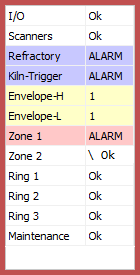 Alarms window shows all monitored alarm conditions.
Alarms window shows all monitored alarm conditions.
·If an alarm condition is met alarm signal is triggered and the alarm condition item is marked red or blue in the list.
·The background becomes red for kiln state alarms and purple blue for hardware problem alarms.
·If the alarm condition was not met at the last revolution, alarm signal is reset and the corresponding line shows Ok.
·If the alarm condition was met at the last revolution but there is still the False alarm threshold to pass, the corresponding line becomes yellow and shows how many revolutions meeting the alarm condition are still needed to trigger the alarm signal.
·Rotating bar near the alarm state indicates that the control condition is active.
To manually reset all kiln state alarms, choose Monitoring / Reset Alarms in the main menu.
Alarm types
I/O alarm (purple blue) informs that there is a problem with I/O (for example connection to alarms I/O device is lost).
Scanners alarm (purple blue) indicates that there is a problem with a scanner or a pyrometer (connection lost, the internal temperature is too high).
Kiln-Trigger alarm (purple blue) is generated if there is no signal from the kiln trigger sensor during the maximum kiln rotation time.
Envelope alarms (red) are generated when high or low temperature limits are surpassed. See Envelope profile alarms configuration.
Zone alarms (red) are triggered if kiln temperature passes limits defined for a zone. See Zone alarms configuration.
Burning Zone alarm (red) is triggered when measured burning zone temperature goes out of the limits defined in Burning zone alarms configuration.
Bearings / Other alarms (red) are triggered when if measured temperature is out of the limits configured in Bearings / Other alarms configuration.
Ring alarms (red) are generated when measured ring tire slip value is out of the defined range, when there is no signal from the ring sensor and when measured values are nor reliable (large deviation). See Ring alarms configuration.
Maintenance alarm (purple blue) tells that it is time to check the hardware. See Maintenance alarms configuration and Resetting maintenance alarms.
Refractory alarm (purple blue) tells that bricks in one of the refractory zones have reached the end of their typical life cycle.
Hint To get more information about an alarm, double click on the alarm line. |
To change or define alarm conditions select Configuration / Alarms in the main menu or press corresponding button in the toolbar. See Alarms topic.
Kiln alarms acknowledgment
If there is an active kiln alarm, the monitoring window will show a flashing KILN ALARM message.

Click on the Acknowledge link to stop the message flashing and make it not so alerting:

Kiln alarm message will switch back to the flashing state if a new alarm is triggered (for example, Zone 1 alarm was acknowledged and Zone 2 alarm becomes active). An alarm turning off and then on again will also re-activate the flashing state.
If you do not acknowledge an active kiln alarm and the alarm disappears by itself (because its alarm condition is not met any more), IRT KilnMonitor will display the missed alarm message, which you also need to acknowledge to make it disappear.

Only the kiln state alarms (red) are displayed in such a manner with a possibility to acknowledge them. System alarms (purple-blue) do not require acknowledgment. When a system alarm occurs, the System State window pops up automatically and it will continue to pop up as long as the corresponding problem is not solved. |


