Trend recorder with triggers can start and stop trend data recording automatically by trigger events.
To configure trend recorder, open Automation Mode setup dialog (main menu 'Automation | Automation Mode') and select 'Trend Recorder' tab.
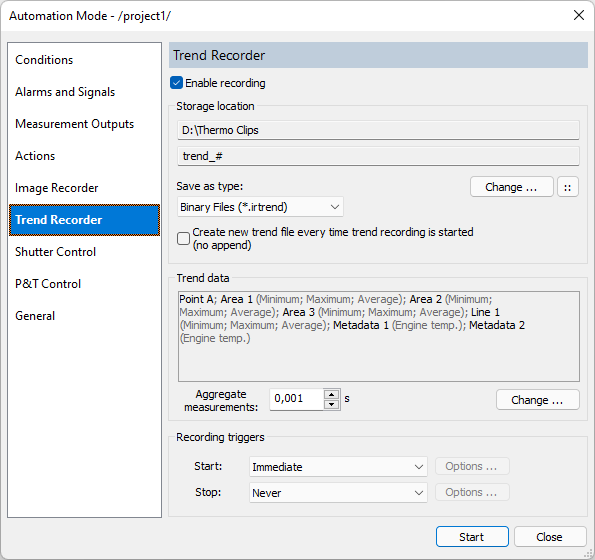
·Marking 'Enable recording' check box will enable recorder.
·Storage location: see description in the Image recorder topic.
·Save as type: binary (Binary Files) or comma separated (Excel Files).
·Trend data: press 'Change' button to select which measurements to save to the trend file.
·'Aggregate': allows to reduce the amount of stored data by aggregating excessive measurements together. See real-time trend topic for details.
·Recording triggers: same triggers can be used as in image recorder.
Recorded trend can be loaded into IRT Analyzer using 'File | Open' main menu command. |
Appending new data to existing files
When trend recording is started (which can be right after a project is loaded and the automation mode is started or by a trigger condition) IRT Analyzer is looking for a file where trend data should be stored. If it finds an existing file with the configured trend name, it appends data to the existing file. IRT Analyzer will not allow a trend file to grow too big (the limit is 1024 MB; it can be changed in appconfig.INI configuration file: [RealtimeSupply]/TrendMaxFileSizeMB parameter). When the file size limit is reached a new trend file is started automatically.
If 'Create new trend file every time trend recording is started (no append)' option is selected, IRT Analyzer will not append data to existing files, it will create new files every time start recording condition is triggered.
Separate trend data by time
IRT Analyzer can automatically separate recorded trend data by time. It can start new trend file every day or every hour. To configure IRT Analyzer doing so you should use the advanced file name dialog (the '::' button) and select 'Date' or 'Date and Hour' option:
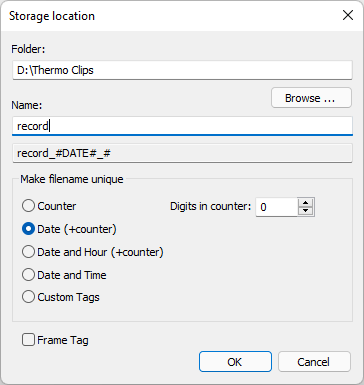
'Create new trend file every time trend recording is started (no append)' option must not be enabled.


