To display the small burning zone view make sure that View | Burning Zone menu item is checked. Burning zone monitoring device must be configured, otherwise the menu item will not be available.
Information about burning zone is displayed in the side view in the right part of the monitoring window:
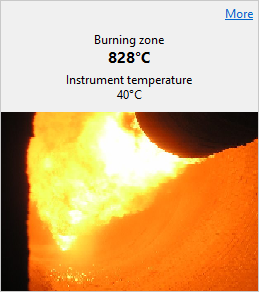
Information includes:
·Measured temperature of the burning zone. If an IR camera is used, the maximum temperature on the image is used as the temperature of the burning zone.
·Instrument internal temperature. If the instrument internal temperature exceeds the limit defined in the configuration, Scanner alarm is generated.
·If the burning zone monitoring device provides video, video is also displayed in the burning zone view, but only if window is big enough and there is enough space for an image.
Note Burning zone video is only available on IRT KilnMonitor server. Clients cannot display video. |
Burning zone window
To see burning zone data in a bigger window and to display the burning zone temperature trend, click on the More link. Same window is shown if to select Monitoring / Burning Zone Window in the main menu.
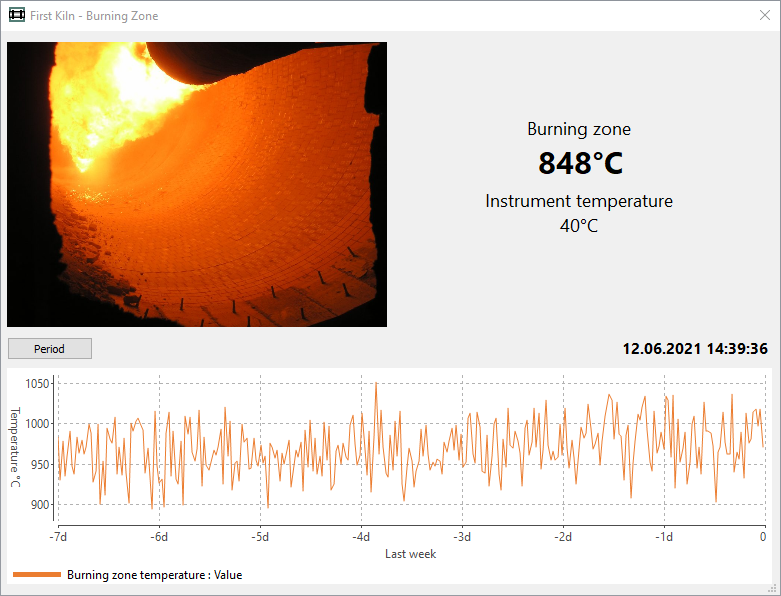
To select displayed history period press Period button:
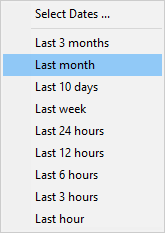
Select Dates work same as in the tire slip history.
Burning zone history
Click on the diagram to show the cursor. Diagram caption will change its color to gray, this means that it shows history data, not the actual data.
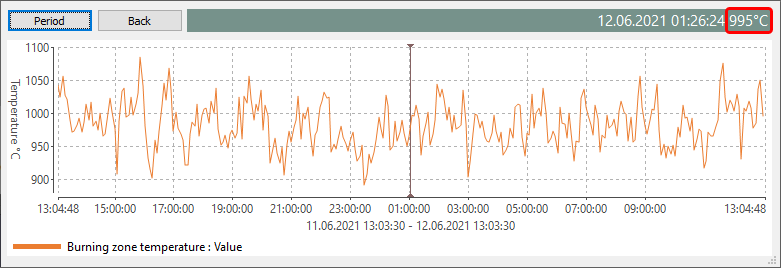
·Cursor position time and the corresponding burning zone temperature is show in the diagram caption with the gray background.
·You can move cursor using the mouse. Also with the mouse you can drag the trend to move the displayed period.
·Use the mouse wheel to change the time scale and see smaller or bigger periods.


