History is available for kilns monitored locally on this PC and for kilns monitored remotely through the network (history storage on the server must be enabled and configured for remote access).
History storage settings can be viewed and changed in the configuration - see History storage.
History tab
Kiln history is displayed in a similar way as the actual kiln data is displayed - in the monitoring window.
 To open history, in a monitoring window select Monitoring / Kilns History in the main menu or press the corresponding button in the toolbar. Then, in the History Tabs dialog, press Add button and in the menu select a kiln (local or remote) and a history period. You can add several history periods for each kiln. New tabs will be added to the monitoring window.
To open history, in a monitoring window select Monitoring / Kilns History in the main menu or press the corresponding button in the toolbar. Then, in the History Tabs dialog, press Add button and in the menu select a kiln (local or remote) and a history period. You can add several history periods for each kiln. New tabs will be added to the monitoring window.
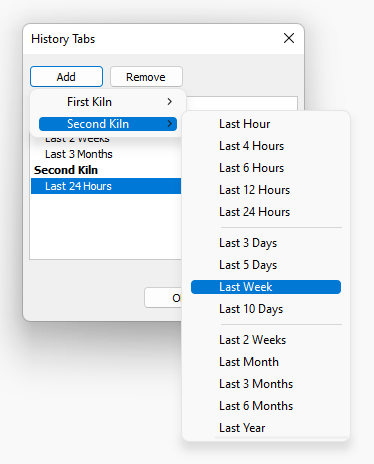
History tabs are shown near the main kiln tab.

Using the same History Tabs dialog you can remove history tabs. Another way to close a history tab is to click with the right mouse button on the tab and select Close in the menu.
Selecting history period
To choose what period of recorded history to load click History / History Period in the main menu and then click the period that you want to load:
·Last Hour (short-term history);
·Last 4, 6, 12 or 24 Hours (short-term history);
·Last 3, 5, 7 or 10 Days (middle-term history);
·Last 2 Weeks, 1, 3 or 6 Months (long-term history);
·Last Year (long-term history).
Last "something" starts from the last saved record in the history, not from the current time. If kiln monitoring is running the current time corresponds to the last saved record time.
Some of the mentioned commands may be disabled if the corresponding history type is not available.
Kiln history dialog
History period
In addition to the quick period selection in the menu you have more control for the period selection in the Kiln History dialog. In this dialog you can also adjust the speed for a VCR kind of history playback.
 To show the Kiln History dialog, choose History / Setup History in the menu or press the appropriate button in the toolbar.
To show the Kiln History dialog, choose History / Setup History in the menu or press the appropriate button in the toolbar.
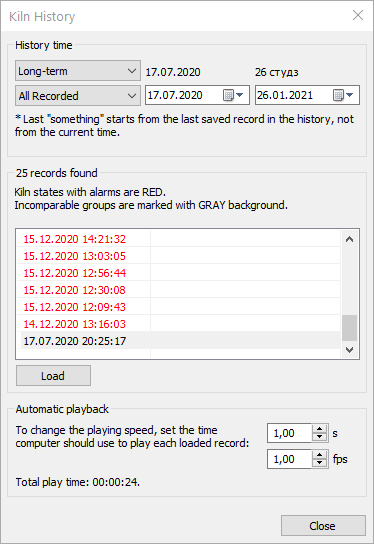
In the first combo box, choose the history type you are interested in (short-, middle- or long-term).
In the second combo box, choose the period of interest or indicate a custom period in two time pickers on the right (available only for the long-term history).
In the "found records" field the program displays how many records were found by your request and gives the list of the found records. The first column in the list shows state date and time, the second column - state labels.
Load button loads the selected kiln state to the monitoring window. You can also double click on a state in the list to load it.
Kiln states with alarms are marked with the red color. Incompatible kiln state groups are marked with gray background color. Kiln states from different groups (incompatible states) cannot be compared because different configuration settings were used to record the data.
Playback speed
The playback speed can be adjusted in two ways:
·Time in seconds to display one record.
·How many frames to display per one second (fps).
When you change one parameter, the other is recalculated automatically. The program then displays the time needed to play all loaded records.
Playing history states
When you open a history tab, the history toolbar is displayed.

It is possible to play all loaded records (kiln states) forward or backward. The playback time depends on the number of records and time set to play each record in the Kiln History dialog.
To pause the playback, use the Pause button in the middle. This button is enabled only during playback.
The slider displays the current position among all records. To the right of the slider the currently displayed kiln state date and time is shown.
Using the Delete button you can erase a record from the history. In this case it will be physically deleted from the history database. This action is protected by Level 1 password (see Passwords) and cannot be executed for kilns accessed remotely through the network.
Automatic history playback is only available in 2D views. During automatic history playback it is not possible to activate any of the 3D views. However, even in 3D, you can switch between frames manually.
The History menu duplicates the toolbar and contains several additional commands:
·First State – moves to the first loaded record (to the beginning);
·Last State – moves to the last loaded record (to the end).
Other features that are available when history data source is active are similar to those in the normal monitoring mode. You can perform thermal analysis of the 2D image, make kiln sections, measure brick and coating thickness, build trends and so on. Your actions in a History tab will not influence other tabs. For example, if you add or delete analysis objects in a history tab, analysis objects in other kiln tabs will stay unchanged
Kiln state labels
There is a possibility to save the actual kiln state to the history storage out of the defined schedule. This is usually done to remember a kiln state which shows something unusual. When such a kiln state is saved, operator can specify a text label describing the case. These labels are shown in Kiln History dialog in the frames list, the second column.
Use main menu Extras / Label Kiln State to label kiln states, and Extras / Save Kiln State to History to save current kiln state to the history outside the history recording schedule. These commands are available for online tabs.


