When you start IRT KilnMonitor the start-up screen is shown with the selection of options to continue:
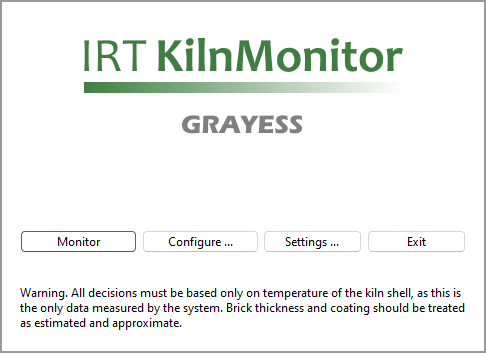
·Press Monitor to start monitoring all kilns and to see and analyze the current results of kiln monitoring. You should do it after kilns configuration and program settings are adjusted. Program will switch to the Monitoring window.
·Press Configure to create or change kilns configuration. See System configuration for details.
·On IRT KilnMonitor Clients press Connect button (shown instead of Configure) to select IRT KilnMonitor server which will provide monitoring data.
·Press Settings to adjust program settings - language, passwords, date format, temperature and linear units, etc. See Language and other program settings for details.
·Press Exit to stop all kilns monitoring and close the application.
The start-up screen also shows the current state of kiln monitoring – the table under the main menu, each line corresponds to the monitored kiln.

Double click on a kiln line to open its System State window.
When the start-up screen is displayed, the following menu commands are available:
System menu
·Change Passwords opens Passwords dialog to set or change access passwords.
·Program Settings opens program settings. See Language and other program settings for details.
·Configurations opens dialog to create new or change active system configuration.
·Restore Configuration, Restore History restores system configuration and kiln history from a backup.
·Rebuild Monitoring Database recreates the monitoring database using data in the kiln history (not used during normal operation).
·Configure Kilns sets up or changes kilns configuration (same as the Configure button).
·Export Configuration saves active system configuration in a file and then import this file on a different PC
·Exit quits the application.
Monitoring menu
·Open Monitoring Window opens window that displays current results of kiln monitoring (same as the Monitor button, but without starting monitoring).
·Start (Stop) Monitoring All Kilns starts or stops monitoring of kilns configured on this computer.
·Remotely Monitored Kilns displays the dialog to connect to the kiln monitoring server over the network (this menu item is available only in Clients).
View menu
·View / Log Files opens the folder with log files containing detailed information about events and alarms for each kiln (in text files).
·View / Program Settings displays program settings (same as the Settings button).
·
Hint Every time you close all monitoring windows and the configuration window you return to the start-up screen. This does not stop kilns monitoring. Monitoring continues in the background with data gathered, processed, checked for alarms and stored. |


